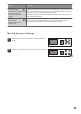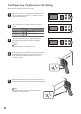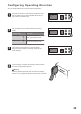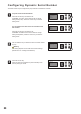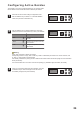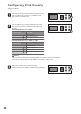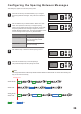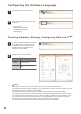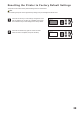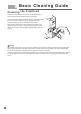User's Manual
Options Description
If the date/time is incorrect, synchronize clocks with a computer using the provided software.
Do not modify the firmware. The ink cartridge’s chip is optimized for this firmware. Firmware changes may cause
undesirable print results or damage to the ink cartridge.
If the firmware absolutely needs to me changed, please consult the distributor for further information.
Any modification of the firmware will void the warranty. The distributor and manufacturer will not be responsible
for any damage to the ink cartridge and printer, nor will they be liable for replacement of the cartridge or printer.
Any modification of the firmware will void the warranty. The agent/distributor or the manufacturer will not be
responsible for the damage to the ink cartridge or the replacement of the ink cartrigdge.
(To reset the printer to factory default settings, please see P.37 Reset printer settings.)
Device
settings
Displays the printer’s current
device settings
Date/Time
Printer’s current date and
time.
Configuring the Software Language
1
Click “languages” tab on the menu bar.
2
Select your desired language from the drop
down menu.
•English(en-US)
•Traditional Chinese(zh-TW)
•Simplified Chinese(zh-CN)
•Japanese(jp-JP)
Checking Hardware Settings, Configuring Date and Time
1
In order to check device settings or configure
printer date and time, the printer must be
connected to a computer. Device settings
are different from the software settings
described in previous pages.
2
Display the printer’s device settings.
37
Warning