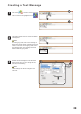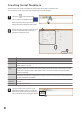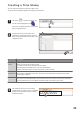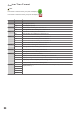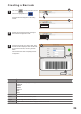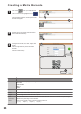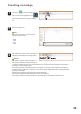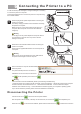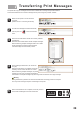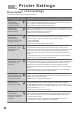User's Manual
27
Disconnecting the Printer
Connecting the Printer to a PC
6
1
Please unplug the AC power adapter before connecting the
printer to a computer.
The battery charging indicator must be off before connecting
the printer to a computer.
Make sure to turn on the printer before connecting it to a
computer. When the printer is turned on the PWR LED
will light up.
2
Make sure to connect the smaller end of the USB cable to
the printer and the larger end to the computer.
Do not plug in the AC power adapter into the printer while it
is connected to a computer. This may result in serious
damage to the printer.
In order to transfer print messages or configure settings it is necessary
to connect the printer to a computer.
This section describes how to connect the printer to a computer using
the included software.
Please launch the included software before connecting the
printer to a computer.
Please use the supplied USB cable to connect the printer to
a computer.
3
Once connected, the computer will automatically
detect the printer.
The printer will beep when the connection is
established. On the menu bar, the disconnect
icon will be replaced by the connect icon .
Click the connect icon to disconnect the computer software.
After the printer is disconnected, it will beep. On the menu bar, the connect icon will be replaced by the
disconnect icon . To reconnect the software, please click the Disconnect Icon to restore the connection.
If the connection cannot be established, please try the following troubleshooting.
1. While the printer and computer are still connected, re-open the software. 2. When the printer and the computer
are still connected, click the Disconnect Icon. 3. Reconnect the USB cable. 4. Check if there are multiple
instances of the software running. 5. Check whether the software supports your computer’s operating system.
If you cannot resolve the problem, please contact the distributor for assistance.
RUN ERR INK BAT PWR
Warning
Warning
Warning