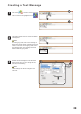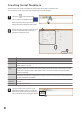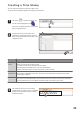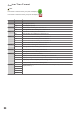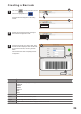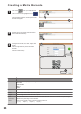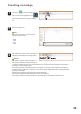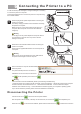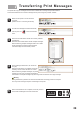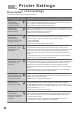User's Manual
26
This printer only prints in black and white. If a
color image is selected, it will automatically be
converted into black and white. It is recommended that you convert the image into black and white before
importing to maintain image integrity.
If converting into black in white beforehand is not possible, it is strongly recommended that the image be
converted into grayscale prior to importing. This will lead to higher image quality when compared to directly
importing a color image.
Importing native black and white images will have the best effect.
The maximum supported image dimensions are 150 dot by 4800 dot.
If the image exceeds the maximum dimensions, the image will be automatically scaled back to fit.
1
Creating an Image
2
Select an image to use.
Left click on to create an image message.
The icon will now be highlighted such as .
Click the editing window to select an image to
use.
3
After selecting an image, it will be imported as a
message and displayed in the editing window.
Make sure your image is in one of the four
supported image formats:
•BMP
•JPG
•GIF
•PNG
Note
Warning