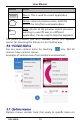Operation Manual
User Manual
iris atom
14
Touch an icon to open its application. Or press to
return to the current application.
5.3. Customize Home Screen
You can add applications, shortcuts, wi dgets, and other items
to any part of th e Home screen or change th e wallpaper.
Applications:
Touch the Launcher Icon to open th e ma i n me nu.
To add an application shortcut to the desktop screen,
press and hol d it until it v ibrates and enters Home screen.
Place it and release your finger.
Widg ets:
Press to open the Home screen.
Touch the Launcher Icon on your home screen.
Touch wid gets on the top of screen .
You are in th e main widgets screen, you can
Move between screens: Swipe left or right
Drag a widget to a home screen: Touch and hold the
widget’s icon, slide your finger where you want to place it,
and lift your finger.
You may be asked to make further choices before the
widget activates. If there isn’t room where you dropped it, the
widget won’t get added to the Home Screen.
Wallpapers: Wallpapers are images from Gallery, still images
included with the system, and li ve images. They take the place
of the default background for your Home Screen.
Touch and hold anywhere on a desktop Home scre en that’s
not occupied. A list of options appears.
Touch one of the followi ng wallpaper source:
o
Gallery:Choosefrompicturesthatyou’vetakenwith
camera or d ownload e d to your device.
o Live Wallpaper: Cho ose from a scrolling list of animated