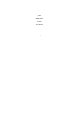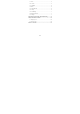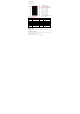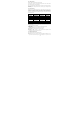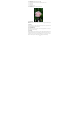User's Manual
5
service as long as you are in the network coverage.
3.2. Answer Calls
Drag the icon to answer an incoming call.
3.3. Phone
Touch the phone icon on the home screen to dial the desired number.
3.4. Contacts
Touch th e C ontacts icon on th e s creen, you ca n ch eck all th e con tacts, s earch for
contacts or add new contact.
When adding a new contact, you can type in the name, address, phone number etc.
3.5. Messages
Touch th e Mes sages icon o n th e s creen, you can create a n ew message to oth er
people. In put ph one n umber or s elect th e n umber f rom con tacts. W hen tap the
content, you can add picture, video, audio etc attachments.
3.6. Email
The handset prov ide th e e mail function. You can use the e mail conv eniently. You
need input the email account, address and password.
3.7. Calculator
The handset is facilitated with a calcu lator with basic functions. You can carry out
the operation for plus, minus, multiply, and divide by pressing the screen. You can
use some functions in the advanced panel.
3.8. Calendar
Enter th e cale ndar menu a nd there s hall appear a calen dar on th e screen with the
current date marked out by background frame with a s pecial color. Press the touch
screen to bro wse date a nd th e cale ndar inf ormation o n th e screen shall be
correspondingly updated.
3.9. Clock
Enter th e clo ck ap plication, the h andset p rovide th e Alarm, Clo ck, T imer an d
Stopwatch for you. You can press alar m ico n an d pres s Add alarm to add a n ew
alarm. Use the clock to know the time of city you set. In this menu you also can use
timer and stopwatch.
3.10. Camera
Under viewing condition, press the top icons to do the following operations.
1——Change the mode of flash light: auto mode, off mode, on mode