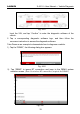User Manual
LAUNCH
X-431 V+ User Manual — Vehicle Diagnosis
28
4.4 Communication Setup
(For Commercial Vehicle Version)
For Commercial Vehicle version equipped with HD-II, refer to Chapter 4.4.1 for
wireless BT pairing.
For Commercial Vehicle version equipped with HD-III, there are 2 ways
available for the tablet to communicate with the VCI module: wireless BT and
WLAN. Choose any one of the following ways to establish communication.
4.4.1 Pairing up via wireless BT
Refer to Chapter 4.3.3 Vehicle Connection to connect the tablet and VCI
module.
1. On the home screen, tap “Settings” -> “BLUETOOTH”, slide the switch to ON
and the tablet starts searching for all available BT devices.
2. Tap the desired VCI module to pair and match. By default, the VCI module ID
is 98********00 (where ******** stands for 8 digits).
3. If the pair request pops up on the screen, input the request pin code (default
code: 0000 or 1234).
4. When pairing is successfully done, the VCI module will be shown on the top
of the “Paired devices” list.
*Note: If you logged in the account on another diagnostic tool and the VCI module has
ever been paired up with that tool, you need to cancel pairing first before using a
different tool to proceed new diagnostic session. Tap “Setting” -> “BLUETOOTH” ->
the icon next to the device name, and then tap “FORGET” on the pop-up dialog
box to unpair it.
In case no wireless BT setting is done before diagnostic software is launched,
you can also configure it in process of vehicle diagnosis.
4.4.2 WLAN communication
Refer to Chapter 4.3.4 Vehicle Connection to connect the tablet and VCI
module.
1. Tap X-431 V+ icon on the home screen to launch it and login the system.
After logging successfully, tap -> “Profile” -> “Diagnostic connector
connection management”.