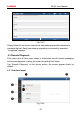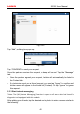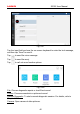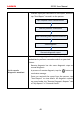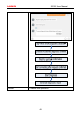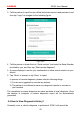User's Manual
LAUNCH
S3001 User Manual
44
1
Search bar
Directly input the username of the S3001 to start
searching, and then tap the desired one to add it into
your friend list.
2
Home button
Tap it to navigate to the Home screen.
3
Me
ssage tab
On
ce an incoming message reaches, a red dot will appear
on the upper right corner of the tab.
4
Co
ntact tab Tap to enter the friend list.
5
WEB Remote
switch
Tap to slide the switch to ON, the S3001 keeps online
and becomes visible on the web client. In this case,
inform the technician of your product S/N, and he/she will
control your S3001 remotely.
5.3
.2 Add friends
Tap “Contact” to enter the contact page. By default it appears blank.
In the search bar, input the partner’s username and tap “Search” button next to
the search bar to starts searching from Launch’s golo business database.
The partner must be the users who have registered their Launch’s diagnostic
tools. They may be the following:
Workshop
Technician
golo users
Once the result matches the keyword, a screen similar to the following will
appear: