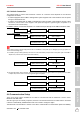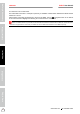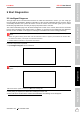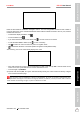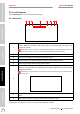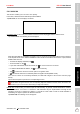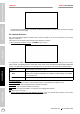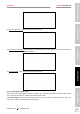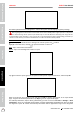User's Manual
Table Of Contents
- User Manual
- 1 Introduction
- 2 Components & Controls
- 3 Preparations
- 4 Initial Use
- 5 Start Diagnostics
- 6 Maintenance Reset
- 6.1 Oil Reset Service
- 6.2 Electronic Parking Brake Reset
- 6.3 Steering Angle Calibration
- 6.4 ABS Bleeding
- 6.5 Tire Pressure Monitor System Reset
- 6.6 Gear Learning
- 6.7 IMMO Service
- 6.8 Injector Coding
- 6.9 Battery Maintenance System Reset
- 6.10 Diesel Particulate Filter (DPF) Regeneration
- 6.11 Electronic Throttle Position Reset
- 6.12 Gearbox Matching
- 6.13 AFS (Adaptive Front-lighting System) Reset
- 6.14 Sunroof Initialization
- 6.15 Suspension Calibration
- 6.16 EGR Adaption
- 6.17 Seats Calibration
- 6.18 Tyre Reset
- 6.19 Coolant Bleed
- 6.20 AdBlue Reset (Diesel Engine Exhaust Gas Filter)
- 6.21 NOx Sensor Reset
- 7 Software Update
- 8 SmartLink Diag.
- 9 TPMS
- 10 ADAS
- 11 User Info
- 12 Others
- 13 J2534 Reprogramming Using SmartLink C
- 14 FAQ
- 15 Glossary of Terms & Abbreviations
- 页面提取自-User Manual
Safety & Accessory
Initial UseDiagnosticsFAQ & Care
Product Prole
21
www.x431.com +86 755 8455 7891
LAUNCH
PAD VII
User Manual
5.2.2 VINSCAN
This function enables you to access it more quickly.
Tap VIN scan, the screen displays as follows:
A. Camera Scan
Tap Camera Scan, the following screen will appear:
.
.
to choose it from the record list.
to enter it manually.
Tap
to switch the camera to barcode pattern recognition mode.
Once the test vehicle is successfully identified, the tablet will navigate to the function selection page
directly.
Tap the desired option to perform the corresponding function.
Note: Before using this function, the corresponding diagnostic software and Auto search file need to be
downloaded on your tool rst while downloading the diagnosc soware.
Tap Enter VIN, the following screen will appear: