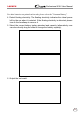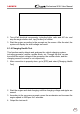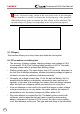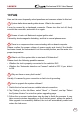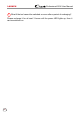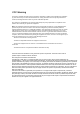User's Manual
Table Of Contents
- 1 Overview
- 1.1 Vehicle Coverage
- 2 Product Descriptions
- 3 Initial Use
- 4 Diagnose
- 5 Reset
- 5.1 Oil Reset Service
- 5.2 Electronic Parking Brake Reset
- 5.3 Steering Angle Calibration
- 5.4 ABS Bleeding
- 5.5 Gear Learning
- 5.6 IMMO Service
- 5.7 Injector Coding
- 5.8 Battery Maintenance System Reset
- 5.9 Diesel Particulate Filter (DPF) Regeneration
- 5.10 Electronic Throttle Position Reset
- 5.11 Gearbox Matching
- 5.12 AFS (Adaptive Front-lighting System) Reset
- 5.13 Sunroof Initialization
- 5.14 Suspension Calibration
- 5.15 EGR Adaption
- 5.16 Seats Calibration
- 5.17 Tyre Reset
- 5.18 Coolant Bleed
- 5.19 AdBlue Reset (Diesel Engine Exhaust Gas Filter)
- 5.20 NOx Sensor Reset
- 5.21 AC System Initialization
- 5.22 High Voltage Battery Detection
- 5.23 Windows Calibration
- 5.24 Language Change
- 5.25 A/F Reset
- 5.26 Transport Mode
- 5.27 Stop/Start Reset
- 5.28 Intelligent Cruise Control System Reset
- 5.29 Engine Power Balance Monitoring
- 5.30 Gas Particulate Filter (GPF) Regeneration
- 5.31 Motor Angle Calibration
- 6 Data
- 7 Upgrade
- 8 Add-on Modules
- Warranty
59
LAUNCH Professional 919X User Manual
10 FAQ
Here we list some frequently asked questions and answers related to this tool.
1
System halts when reading data stream. What is the reason?
It may be caused by a slackened connector. Please turn this tool o, rmly
connect the connector, and switch it on again.
2
Screen of main unit ashes at engine ignition start.
Caused by electromagnetic disturbing, and this is normal phenomenon.
3
There is no response when communicating with on-board computer.
Please confirm the proper voltage of power supply and check if the throttle
has been closed, the transmission is in the neutral position, and the water is in
proper temperature.
4
What to do if the system fails to start auto VIN detection?
Please check the following possible reasons:
• Whether the tool is properly connected to the vehicle’s DLC.
• Whether the “Automatic detection on Connect” switch is OFF. If yes, slide it
to ON.
5
Why are there so many fault codes?
Usually, it’s caused by poor connection or fault circuit grounding.
6
How to upgrade the system software?
1. Switch the tool on and ensure a stable internet connection.
2. Tap “Setting” on the Job Menu, select “About” -> “Version”, and tap “Detect
the System Version” to enter the system upgrading page.
3. Follow the on-screen instructions step by step to nish the process. It may
take several minutes depending on the internet speed, please be patient.
After upgrade is successfully nished, the tool will automatically restart and
enters the Job menu.