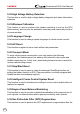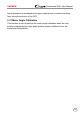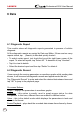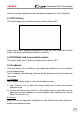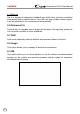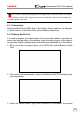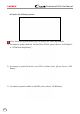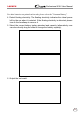User's Manual
Table Of Contents
- 1 Overview
- 1.1 Vehicle Coverage
- 2 Product Descriptions
- 3 Initial Use
- 4 Diagnose
- 5 Reset
- 5.1 Oil Reset Service
- 5.2 Electronic Parking Brake Reset
- 5.3 Steering Angle Calibration
- 5.4 ABS Bleeding
- 5.5 Gear Learning
- 5.6 IMMO Service
- 5.7 Injector Coding
- 5.8 Battery Maintenance System Reset
- 5.9 Diesel Particulate Filter (DPF) Regeneration
- 5.10 Electronic Throttle Position Reset
- 5.11 Gearbox Matching
- 5.12 AFS (Adaptive Front-lighting System) Reset
- 5.13 Sunroof Initialization
- 5.14 Suspension Calibration
- 5.15 EGR Adaption
- 5.16 Seats Calibration
- 5.17 Tyre Reset
- 5.18 Coolant Bleed
- 5.19 AdBlue Reset (Diesel Engine Exhaust Gas Filter)
- 5.20 NOx Sensor Reset
- 5.21 AC System Initialization
- 5.22 High Voltage Battery Detection
- 5.23 Windows Calibration
- 5.24 Language Change
- 5.25 A/F Reset
- 5.26 Transport Mode
- 5.27 Stop/Start Reset
- 5.28 Intelligent Cruise Control System Reset
- 5.29 Engine Power Balance Monitoring
- 5.30 Gas Particulate Filter (GPF) Regeneration
- 5.31 Motor Angle Calibration
- 6 Data
- 7 Upgrade
- 8 Add-on Modules
- Warranty
47
LAUNCH Professional 919X User Manual
Once it is in frame playback mode, this button changes into “Auto Playback”.
6.3 DTC Library
This option helps you to nd the location of the vehicle’s DLC.
Swipe the screen upwards/downwards to alter the value, then press [OK]
button, the screen will display denition of the DTC.
6.4 DLC(Data Link Connector) Location
This option helps you to nd the location of the vehicle’s DLC.
6.5 Feedback
This item allows you to feedback your diagnostic problems to us for analysis
and troubleshooting.
Tap “Feedback”, the following 3 options will be displayed on the left column of
the screen.
A. Feedback
Tap a tested vehicle model to enter the feedback screen.
1) Tap “Choose File” to open the target folder and choose the desired
diagnostic logs.
2) Choose the failure type and fill in the detailed failure description in the
blank text box and telephone or email address. After inputting, tap “Submit
Result” to send it to us.
B. History
Tap it to view all diagnostic feedback records. Different process states are
marked with dierent colors.