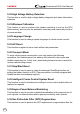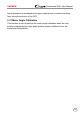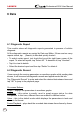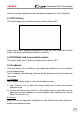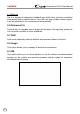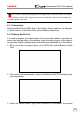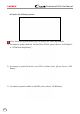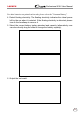User's Manual
Table Of Contents
- 1 Overview
- 1.1 Vehicle Coverage
- 2 Product Descriptions
- 3 Initial Use
- 4 Diagnose
- 5 Reset
- 5.1 Oil Reset Service
- 5.2 Electronic Parking Brake Reset
- 5.3 Steering Angle Calibration
- 5.4 ABS Bleeding
- 5.5 Gear Learning
- 5.6 IMMO Service
- 5.7 Injector Coding
- 5.8 Battery Maintenance System Reset
- 5.9 Diesel Particulate Filter (DPF) Regeneration
- 5.10 Electronic Throttle Position Reset
- 5.11 Gearbox Matching
- 5.12 AFS (Adaptive Front-lighting System) Reset
- 5.13 Sunroof Initialization
- 5.14 Suspension Calibration
- 5.15 EGR Adaption
- 5.16 Seats Calibration
- 5.17 Tyre Reset
- 5.18 Coolant Bleed
- 5.19 AdBlue Reset (Diesel Engine Exhaust Gas Filter)
- 5.20 NOx Sensor Reset
- 5.21 AC System Initialization
- 5.22 High Voltage Battery Detection
- 5.23 Windows Calibration
- 5.24 Language Change
- 5.25 A/F Reset
- 5.26 Transport Mode
- 5.27 Stop/Start Reset
- 5.28 Intelligent Cruise Control System Reset
- 5.29 Engine Power Balance Monitoring
- 5.30 Gas Particulate Filter (GPF) Regeneration
- 5.31 Motor Angle Calibration
- 6 Data
- 7 Upgrade
- 8 Add-on Modules
- Warranty
46
LAUNCH Professional 919X User Manual
6 Data
6.1 Diagnostic Report
This module stores all diagnostic reports generated in process of vehicle
diagnosis.
All the diagnostic reports are sorted by Date and Make. If there are too many
reports stored, tap
(Search) to lter and quickly locate it.
• To select certain report, just check the box at the right lower corner of the
report. To select all reports, tap “Select All”. To deselect all, tap “Unselect”.
• Tap it to view its details.
• Select the desired report and then tap “Delete” to delete it.
6.2 Diagnostic Record
If user records the running parameters or waveform graphs while reading data
stream, it will be saved as diagnostic records and appear under this tab.
Tap “Diagnostic Record” to enter and select the desired data stream items and
tap “OK” to jump to the playback page.
On-screen Buttons:
Graph – displays the parameters in waveform graphs.
Combine – this option is mostly used in graph merge status for data
comparison. In this case, dierent items are marked in dierent colors.
Value – this is the default mode which displays the parameters in texts and
shows in list format.
Frame Playback – plays back the recorded data stream items frame by frame.