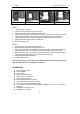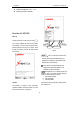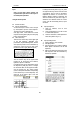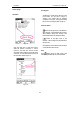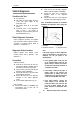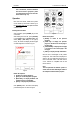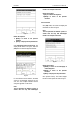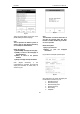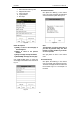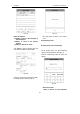User's Manual
LAUNCH X-431Tool User’s Manual
13
13
unit is insufficient, the above methods
can also be used to get power. (There
is an input power port for the main unit.
Please refer to Fig. 2-2).
Operation
More and more vehicle, models and systems
can be tested by X-431TOOL. Please log on
the http://www.X431.com
and update the latest
software in time.
Entering Function Menu
After connection, press [POWER] key to start
X-431TOOL.
After starting the main unit, press [HOTKEY]
(or click [Start] button on the main menu, and
select [GAG]→ [GD Scan] on the pop-up
menu), the screen will display the home page
of vehicle diagnosis as shown in Fig 3-2.
Fig 3-2
Button descriptions:
♦ [START]: to start the diagnosis.
♦ [QUIT]: to exit the diagnostic program.
♦ [BOX INFO.]: to display hardware and
software version of X-431TOOL.
♦ [HELP]: to display help information.
Click [START] button, the screen will display
[vehicle make] menu as shown in Fig 3-3.
Fig 3-3
Button descriptions:
♦ [BACK]: to return to the previous
interface.
♦ [PAGE UP]: to display the previous
page, it is inactive if the current page is
the first page.
♦ [PAGE DOWN]: to display the next page,
it is inactive if the current page is the
last page.
♦ [HELP]: to display the help information.
Click the icon of Volkswagen on the [vehicle
make] menu. The screen will be displayed as
shown in Fig 3-4. Select the version that you
need or the latest version. The latest version
of the software is compatible with all the
issued versions.
Note:
The test operation for different systems is
similar. Here we take Volkswagen model as
an example for demonstration purpose.