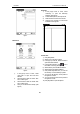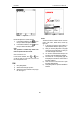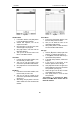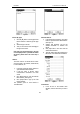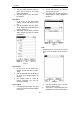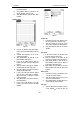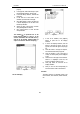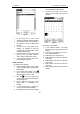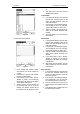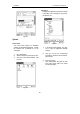User's Manual
LAUNCH X-431Tool User’s Manual
44
44
pops up.
2) In the type list, select ‘Edit Group’ to open
the Edit Group interface. See Fig 4-22.
3) In the Edit Group interface, activate Soft
Keyboard.
4) In the text box at the bottom of the
interface, input the name of the type.
5) Click [New] button to add a new type and
it will be displayed in the list box of the
Edit Group interface.
6) Select one type in the list box, and then
click [Delete] button to delete it.
7) Click [Close] button to close the Edit
Group interface.
The interface
: It represents the To Do
Detail Interface (Refer to step 1-3 in the
section “Add New To Do” and “Edit To Do”),
and the To Do Display interface (Refer to
step 1 in the section “The Set of Display ”).
Fig 4-22
The Set of Display
Fig 4-23
1) In the To Do interface, click [Options]
button to open the To Do Display
interface.
2) In the To Do Display interface, click the
button to the right of ‘Group’ to pop up
type list, and select the type in the pop-up
list.
3) Click the button to the right of ‘Expired’,
and select the data in the pop-up list.
4) Click the number or ‘All’ to the right of
‘Priority’ to set the priority of the displayed
To Do.
5) Click the box to the right of each function.
When ‘X’ is displayed in the box, the
function is selected. (See Fig 4-23)
6) Click [OK] button to close the To Do
Display interface.
7) Then you can see the corresponding To
Do in the list box of the To Do interface.
Schedule
The basic functions of Schedule include: add
new schedule, view schedule, delete schedule,
etc.