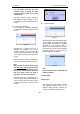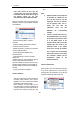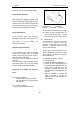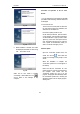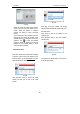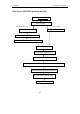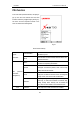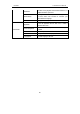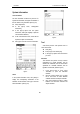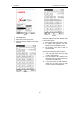User's Manual
LAUNCH X-431Tool User’s Manual
31
31
Fig 3-60
Fig 3-61
5. When installation is finished, the screen
will display the information as shown in Fig
3-62. Click “Finish” to exit.
Fig 3-62
When the CF card reader is installed
successfully, a “Removable disk” icon
will be added in the catalogue of “My
computer”.
Precaution on Operation of the CF Card
Reader:
1. Do not unplug the CF card reader from the USB
port while its LED is blinking, otherwise data would
be damaged!
2. Pull out the CF card
The CF card must not be pulled out when the
CF card reader is being used. Otherwise, the
data in the CF card will be lost.
Procedure for pulling out the CF card:
On the desktop of Windows, open the window
of “My computer”. Click the right mouse button
on “Removable disk” to pop up a menu. Select
“Ejector (J)” in the menu. Then pull out the CF
card. The written data may be lost if the CF
card is pulled out discretionarily. When you
want to use the CF card again, put it in.
Software Update
Open the “X-431TOOL update” folder, and
double click the icon
. Then install the
update tool according to the prompts on the
screen.
When the installation is complete, the
“X-431TOOL update tool” icon will appear on
the desktop.
Make sure that the X-431TOOL CF card
reader and the CF card are well connected to
the computer. Then double click the
“X-431TOOL update tool” icon to run the
program. The program will automatically check
the downloaded update files, including the
diagnostic program and the display program.
See Fig 3-63