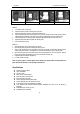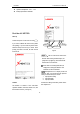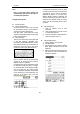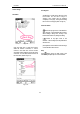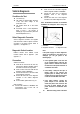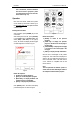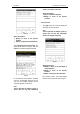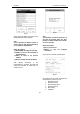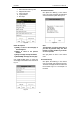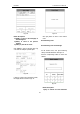User's Manual
LAUNCH X-431Tool User’s Manual
11
11
Control of App
Check Box
Fig 2-12
Click the check box to select the function.
When the function is selected, 'X ' will be
marked in the check box and the function
description will be displayed on the right of the
check box. You can select several functions at
the same time. (Refer to Fig.2-12)
Fig. 2-13
Scrolling Bar
Scrolling Bar is usually at the right side of the
touch screen. You can click or drag it to
operate. If the content can’t be displayed
completely in one page, moving the Scrolling
Bar can turn to next page. (Refer to Fig2-13)
Common Button
[
] Button at top right corner of the interface:
After clicking it, current interface will be closed.
When editing is being done, clicking of the
button will be treated as quitting the editing.
[
] Button at top right corner of the
interface:After clicking it, the help information
will be shown.
[Cancel] Button in the interface: After clicking it,
current interface will be closed.
Help
Click [
] button at the top right corner of the
interface to get helpful tips for current interface.