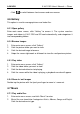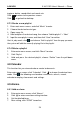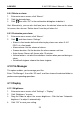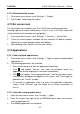User's Manual
Table Of Contents
- Copyright Information
- Trademark Information
- Precautions on Using X-431 PRO
- Precautions on Operating Vehicle’s ECU
- 1 Introductions
- 1.1 Product Profile
- 1.2 Features
- 1.3 Knowledge of X-431 PRO
- 1.4 Technical Parameters
- 1.5 Package List
- 2 Preparations
- 3 How to diagnose
- 4 Others
- 4.1 Email
- 4.3 Browser
- 4.4 Using Bluetooth
- 4.5 Camera
- 4.6 Gallery
- 4.7 Music
- 4.8 Calendar
- 4.9 Alarms
- 4.10 File Manager
- 4.11 Display
- 4.12 Set screen lock
- 4.13 Applications
- 4.14 Language & input
- 4.15 Set date & time
- 4.16 View and release the memory of SD card and X-431 PRO
- 4.17 Restore X-431 PRO to factory settings
- 4.18 Downloads
- 4.19 Install / Uninstall APPS
- RCU-G user's manual_for certification_.pdf.part.pdf
LAU NCH X-431 PRO User’s Manual — Others
4.11.2 Auto-rotate the screen
1. Enter main menu screen, click “Settings” > “Display”.
2. Tick the box “Auto-rotate the screen”.
4.12 Set screen lock
This item allows you to protect your X-431 PRO from unauthorized use by
creating a personal screen unlock pattern. Once it is set, X-431 PRO screen will
not be unlocked until you draw the right pattern.
1. Enter main menu screen, click “Settings” > “Security” > “Screen lock”.
2. There are several options available for your selection. To define a pattern,
follow the on-screen prompts to plot your pattern.
3. After drawing, click “Confirm” to save your setting.
4.13 Applications
4.13.1 View installed applications
1. Enter main menu screen, click “Settings” > “Apps” to open the downloaded
application list.
2. The following operations are available:
Click the desired one to view the application information.
Click
and choose “Sort by size” from the pull-down menu, the
applications will be displayed in size order automatically.
Click
and choose “Reset app preferences” from the pull-down menu,
a confirmation dialog box will appear on the screen, click “Reset apps” to
proceed; click “Cancel” to abort.
To uninstall an application, click it to enter the application information
screen. Click “Uninstall” and then follow the on-screen instructions to
finish it.
4.13.2 View the running applications
1. Enter the main menu screen, click “Settings” > “Apps”.
2. Scroll the screen from right to left to RUNNING tab to open the currently
running application list.
3. The following operations can be done:
30