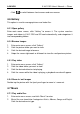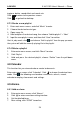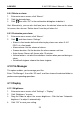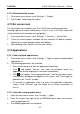User's Manual
Table Of Contents
- Copyright Information
- Trademark Information
- Precautions on Using X-431 PRO
- Precautions on Operating Vehicle’s ECU
- 1 Introductions
- 1.1 Product Profile
- 1.2 Features
- 1.3 Knowledge of X-431 PRO
- 1.4 Technical Parameters
- 1.5 Package List
- 2 Preparations
- 3 How to diagnose
- 4 Others
- 4.1 Email
- 4.3 Browser
- 4.4 Using Bluetooth
- 4.5 Camera
- 4.6 Gallery
- 4.7 Music
- 4.8 Calendar
- 4.9 Alarms
- 4.10 File Manager
- 4.11 Display
- 4.12 Set screen lock
- 4.13 Applications
- 4.14 Language & input
- 4.15 Set date & time
- 4.16 View and release the memory of SD card and X-431 PRO
- 4.17 Restore X-431 PRO to factory settings
- 4.18 Downloads
- 4.19 Install / Uninstall APPS
- RCU-G user's manual_for certification_.pdf.part.pdf
LAU NCH X-431 PRO User’s Manual — Others
ringtone, delete, sound effect and search etc.
Click to return to the previous screen.
Click to go back to desktop.
4.7.3 Create a new playlist
1. Enter main menu screen, and click “Music” to enter.
2. Choose the desired music type.
3. Open songs list.
4. Hold and press the desired song, then choose “Add to playlist” > “New”
5. Input the new playlist name, and then click “Save” to confirm.
Hint: In play mode, click and choose “Add to playlist” from the pop-up menu,
the system will add the currently playing file to the playlist.
4.7.4 Delete a playlist
1. Enter main menu screen, and click “Music” to enter.
2. Click Playlist
3. Hold and press the desired playlist, choose “Delete” from the pull-down
menu.
4.8 Calendar
This function lets you view calendar or create to-do events.
Enter main menu screen, click “Calendar”. Click
to choose the desired view
mode. Click
, the followings can be done: new events, refresh, search,
calendar to display, clear events and settings.
4.9 Alarms
4.9.1 Add an alarm
4. Enter main menu screen, click “Alarms”.
5. Click
to enter new alarm setting interface.
6. Set the detailed items.
7. After setting, click “DONE” to confirm.
28