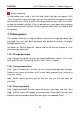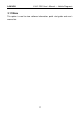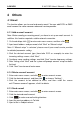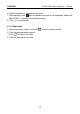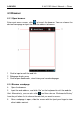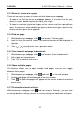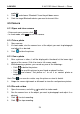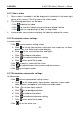User's Manual
Table Of Contents
- Copyright Information
- Trademark Information
- Precautions on Using X-431 PRO
- Precautions on Operating Vehicle’s ECU
- 1 Introductions
- 1.1 Product Profile
- 1.2 Features
- 1.3 Knowledge of X-431 PRO
- 1.4 Technical Parameters
- 1.5 Package List
- 2 Preparations
- 3 How to diagnose
- 4 Others
- 4.1 Email
- 4.3 Browser
- 4.4 Using Bluetooth
- 4.5 Camera
- 4.6 Gallery
- 4.7 Music
- 4.8 Calendar
- 4.9 Alarms
- 4.10 File Manager
- 4.11 Display
- 4.12 Set screen lock
- 4.13 Applications
- 4.14 Language & input
- 4.15 Set date & time
- 4.16 View and release the memory of SD card and X-431 PRO
- 4.17 Restore X-431 PRO to factory settings
- 4.18 Downloads
- 4.19 Install / Uninstall APPS
- RCU-G user's manual_for certification_.pdf.part.pdf
LAU NCH X-431 PRO User’s Manual — Others
4.5.5 View a video
1. After a video is recorded, it will be displayed in thumbnail at the lower right
corner of the screen. Click it to view in full-screen mode.
2. The following operations can be done:
• Click
to delete the video.
• Click
to send this video file to your friend or upload it online.
• Click , you can stop playing it or play it in loop mode.
3. In play mode, you can pause and play the video by swiping the screen.
4.5.6 Customize camera settings
In camera mode:
• Click
to enter camera setting screen:
a. Click to set the store location, continuous shot, exposure, set timer,
picture size, anti-flicker and restore defaults;
b. Click
to set scene mode: Auto and Night;
c. Click
to choose color effect;
d. Click
to make white balance setting;
e. Click
to turn on/off flash mode.
• Click
to zoom in / zoom out the scene.
• Click to switch between front camera and rear camera.
• Click
to set capture mode.
4.5.7 Customize camrecorder settings
In video mode:
• Click
to enter camrecorder setting screen:
a. Click to set video quality, store location, exposure, scene mode,
video duration, microphone, anti-flicker and audio mode;
b. Click
to set time lapse interval;
c. Click
to set background effect;
d. Click
to choose color effect;
e. Click to make white balance setting;
f. Click
to turn on/off flash mode.
• Click to set the scene size.
25