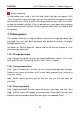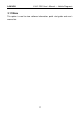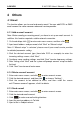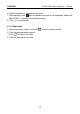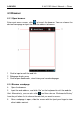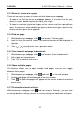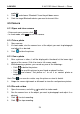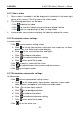User's Manual
Table Of Contents
- Copyright Information
- Trademark Information
- Precautions on Using X-431 PRO
- Precautions on Operating Vehicle’s ECU
- 1 Introductions
- 1.1 Product Profile
- 1.2 Features
- 1.3 Knowledge of X-431 PRO
- 1.4 Technical Parameters
- 1.5 Package List
- 2 Preparations
- 3 How to diagnose
- 4 Others
- 4.1 Email
- 4.3 Browser
- 4.4 Using Bluetooth
- 4.5 Camera
- 4.6 Gallery
- 4.7 Music
- 4.8 Calendar
- 4.9 Alarms
- 4.10 File Manager
- 4.11 Display
- 4.12 Set screen lock
- 4.13 Applications
- 4.14 Language & input
- 4.15 Set date & time
- 4.16 View and release the memory of SD card and X-431 PRO
- 4.17 Restore X-431 PRO to factory settings
- 4.18 Downloads
- 4.19 Install / Uninstall APPS
- RCU-G user's manual_for certification_.pdf.part.pdf
LAU NCH X-431 PRO User’s Manual — Others
audio file.
3. Click and choose “Bluetooth” from the pull-down menu.
4. Click the target Bluetooth device you want to transmit files.
4.5 Camera
4.5.1 Open and close camera
• Enter main menu screen, click
.
• In shoot mode, click
to exit the camera.
4.5.2 Take a photo
1. Open camera.
2. In shoot mode, aim the camera lens at the object you want to photograph
and adjust it as desired.
3. Click
to take the picture.
4.5.3 View a photo
1. After a picture is taken, it will be displayed in thumbnail at the lower right
corner of the screen. Click it to view in full-screen mode.
2. While browsing a picture, you can do any one of the followings:
• Click
to delete the picture.
• Click to send this picture to your friend or upload it online.
• Click
and choose “Set picture as” to set it as contact photo or
wallpaper.
Hint: Click
, you can also rotate, crop the picture or view its details.
3. Swipe the screen rightwards or leftwards to view the next/previous picture.
4.5.4 Record a video
1. Open the camera, and click to switch to video mode.
2. Aim the camera lens at the object you want to photograph and adjust it as
desired
3. Click
to start recording.
4. Click to stop recording.
24