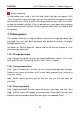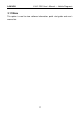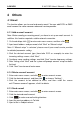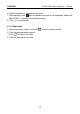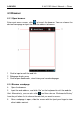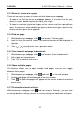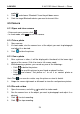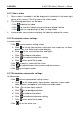User's Manual
Table Of Contents
- Copyright Information
- Trademark Information
- Precautions on Using X-431 PRO
- Precautions on Operating Vehicle’s ECU
- 1 Introductions
- 1.1 Product Profile
- 1.2 Features
- 1.3 Knowledge of X-431 PRO
- 1.4 Technical Parameters
- 1.5 Package List
- 2 Preparations
- 3 How to diagnose
- 4 Others
- 4.1 Email
- 4.3 Browser
- 4.4 Using Bluetooth
- 4.5 Camera
- 4.6 Gallery
- 4.7 Music
- 4.8 Calendar
- 4.9 Alarms
- 4.10 File Manager
- 4.11 Display
- 4.12 Set screen lock
- 4.13 Applications
- 4.14 Language & input
- 4.15 Set date & time
- 4.16 View and release the memory of SD card and X-431 PRO
- 4.17 Restore X-431 PRO to factory settings
- 4.18 Downloads
- 4.19 Install / Uninstall APPS
- RCU-G user's manual_for certification_.pdf.part.pdf
LAU NCH X-431 PRO User’s Manual — Others
4.2 WLAN
This function enables you to enjoy surfing on the internet and downloading data
from the internet via Wi-Fi.
4.2.1 Set Wi-Fi on
1. Enter main menu screen, choose “Settings” > “Wi-Fi”.
2. When the Wi-Fi switch is slid to ON position, it indicates Wi-Fi has been
activated already.
Note: To prolong the battery life, please switch Wi-Fi off when it keeps
unattended.
4.2.2 Connect to Wi-Fi
1. Enter main menu screen, choose “Settings” > “Wi-Fi”.
2. Click
, and then choose “Scan” from the pop-up option menu. X-431
PRO will start scanning all available Wi-Fi networks.
3. Click the desired one to connect.
If the network you chose is open, you can connect to it directly;
If the selected network is encrypted and secured with WPA, you have to
input the right access password to connect it.
Hints:
On WLAN setting screen, click
to add a new Wi-Fi network.
On WLAN setting screen, click
, and then choose “Advanced” from the
pop-up option menu to make more Wi-Fi settings.
20