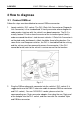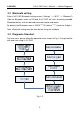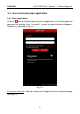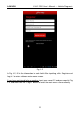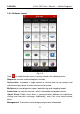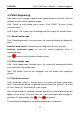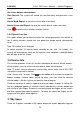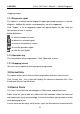User's Manual
Table Of Contents
- Copyright Information
- Trademark Information
- Precautions on Using X-431 PRO
- Precautions on Operating Vehicle’s ECU
- 1 Introductions
- 1.1 Product Profile
- 1.2 Features
- 1.3 Knowledge of X-431 PRO
- 1.4 Technical Parameters
- 1.5 Package List
- 2 Preparations
- 3 How to diagnose
- 4 Others
- 4.1 Email
- 4.3 Browser
- 4.4 Using Bluetooth
- 4.5 Camera
- 4.6 Gallery
- 4.7 Music
- 4.8 Calendar
- 4.9 Alarms
- 4.10 File Manager
- 4.11 Display
- 4.12 Set screen lock
- 4.13 Applications
- 4.14 Language & input
- 4.15 Set date & time
- 4.16 View and release the memory of SD card and X-431 PRO
- 4.17 Restore X-431 PRO to factory settings
- 4.18 Downloads
- 4.19 Install / Uninstall APPS
- RCU-G user's manual_for certification_.pdf.part.pdf
LAU NCH X-431 PRO User’s Manual — Vehicle Diagnosis
On-screen buttons descriptions:
Start Record: The system will record the real-time data and generate a text
report.
Create Word Report: to save the current data in text form.
Create Screenshot Report: to save the current data in screenshot form.
Click
to return to the function selection screen.
3.5.4 Special function
This option allows you to detect whether the system parameters are normal or
not. It mainly includes: injector test, fuel pump test, purge control solenoid and
so on.
Take “1# injector” as an example.
To detect whether 1# injector works normally or not, click “1# injector”, the
system will automatically carry out the function. After complete, a prompt dialog
box will pop up on the screen.
3.6 Service Info.
This function provides a mass of service information for various vehicle models,
which enables users to retrieve service data of some vehicle online.
Note: To access service information successfully, please make sure X-431 PRO
is properly connected to internet.
Click “Service info.” to enter. Click
on the bottom of the screen to unfold the
browse window. Choose some vehicle to enter, and then click the desired
vehicle model. Click the system you want to view to browse.
There are two ways to zoom in: tapping or pinch-to-zoom. To zoom in so that the
text on a webpage appears in a column that fits your device’s screen, double-tap
with the tip of your finger. To zoom in manually, place two fingers on the screen
and then spread them apart to zoom in. To zoom out, place two fingers on the
screen and then pinch them together.
3.7 My Space
There are 3 options available in My space: diagnostic report, operation log and
14