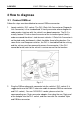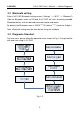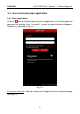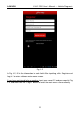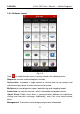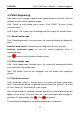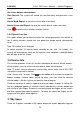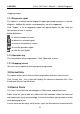User's Manual
Table Of Contents
- Copyright Information
- Trademark Information
- Precautions on Using X-431 PRO
- Precautions on Operating Vehicle’s ECU
- 1 Introductions
- 1.1 Product Profile
- 1.2 Features
- 1.3 Knowledge of X-431 PRO
- 1.4 Technical Parameters
- 1.5 Package List
- 2 Preparations
- 3 How to diagnose
- 4 Others
- 4.1 Email
- 4.3 Browser
- 4.4 Using Bluetooth
- 4.5 Camera
- 4.6 Gallery
- 4.7 Music
- 4.8 Calendar
- 4.9 Alarms
- 4.10 File Manager
- 4.11 Display
- 4.12 Set screen lock
- 4.13 Applications
- 4.14 Language & input
- 4.15 Set date & time
- 4.16 View and release the memory of SD card and X-431 PRO
- 4.17 Restore X-431 PRO to factory settings
- 4.18 Downloads
- 4.19 Install / Uninstall APPS
- RCU-G user's manual_for certification_.pdf.part.pdf
LAU NCH X-431 PRO User’s Manual — Vehicle Diagnosis
More: To view software version and user’s manual.
Click
to search vehicle models.
Click to change the software theme.
Click next to “Select Diag Model” to select the corresponding connector.
While accessing other menus, click
shown on the bottom of the screen to
extend the display window.
While browsing information, click
or to zoom in or zoom out.
3.4.3 DBScar Connector registration
After successfully registering, click
on the main menu screen, and click
“Management” to enter.
Click “DBScar Register” to enter the registration page. Input Serial No. and
password, and then click “Register” to complete registration.
Note: The serial No. and password can be obtained from the password envelope.
See Fig. 3-7.
Product SN
Product SN
Serial No. password
Fig. 3-7
After DBScar connector is successfully registered, a prompt message will
appear on the screen.
12