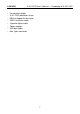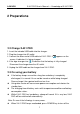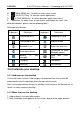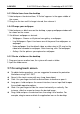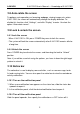User's Manual
Table Of Contents
- Copyright Information
- Trademark Information
- Precautions on Using X-431 PRO
- Precautions on Operating Vehicle’s ECU
- 1 Introductions
- 1.1 Product Profile
- 1.2 Features
- 1.3 Knowledge of X-431 PRO
- 1.4 Technical Parameters
- 1.5 Package List
- 2 Preparations
- 3 How to diagnose
- 4 Others
- 4.1 Email
- 4.3 Browser
- 4.4 Using Bluetooth
- 4.5 Camera
- 4.6 Gallery
- 4.7 Music
- 4.8 Calendar
- 4.9 Alarms
- 4.10 File Manager
- 4.11 Display
- 4.12 Set screen lock
- 4.13 Applications
- 4.14 Language & input
- 4.15 Set date & time
- 4.16 View and release the memory of SD card and X-431 PRO
- 4.17 Restore X-431 PRO to factory settings
- 4.18 Downloads
- 4.19 Install / Uninstall APPS
- RCU-G user's manual_for certification_.pdf.part.pdf
LAU NCH X-431 PRO User’s Manual — Knowledge of X-431 PRO
2.6.3 Delete items from the desktop
1. Hold and press the desired item, “X Delete” appears in the upper middle of
the screen.
2. Drag it on the icon until it change into red, then release it.
2.6.4 Change your wallpaper
1. Hold and press a blank area on the desktop, a pop-up wallpaper window will
be shown on the screen.
2. Set different wallpaper as desired:
• Wallpapers: Choose a still picture from gallery as wallpaper.
• Live Wallpapers: Open it to choose one of the preset live wallpapers as
wallpaper.
• Video wallpaper: Use the default video, or video store in SD card, or the
video to be recorded as wallpaper. After choosing, click “Set wallpaper”.
• Gallery: Set the pictures you captured as wallpaper.
2.6.5 Create a folder on the desktop
1. Drag one icon on another icon, the system will create a folder.
2. Input the folder name.
2.7 On using touch screen
z To obtain better operations, you are suggested to remove the protection
film before using X-431 PRO.
z Never hit the touch screen with any sharp, keen object.
z Click: Use your finger to click the desired items to confirm or open it.
z Long-press: hold and press the current interface, icon or input field to open
the available operation options.
z Slide: Use your finger to slide the screen horizontally or vertically. For
instance, slide the screen to choose the desired image.
z Drag: Hold and press the desired item, then drag it to a location. For
example, drag to move or delete the application icon on the desktop.
4