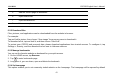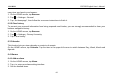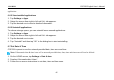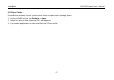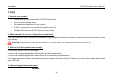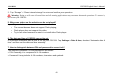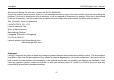User's Manual
Table Of Contents
- _
- 1 Introduction
- 1.1 Product Profile
- 1.2 Features
- 1.3 Technical Specifications
- 2 Knowledge of CRP229
- 2.1 CRP229 Display Tablet
- 2.2 CRP229 Accessory Checklist
- 3 Preparations
- 3.1 Charging CRP229
- 3.2 On Using Your Battery
- 3.3 Power On/Off CRP229
- 3.3.1 Power on
- 3.3.2 Power off
- 3.4 Tips On Finger Operations
- 3.5 Lock & unlock the screen
- 3.5.1 Lock the screen
- 3.5.2 Unlock the screen
- 3.6 Screen Layout
- 3.7 Status Bar
- 3.8 Notification bar
- 3.9 Customize your desktop
- 3.9.1 Move items on the desktop
- 3.9.2 Delete items from the desktop
- 3.9.3 Change your wallpaper
- 3.9.4 Adjust brightness
- 3.9.5 Set standby time
- 3.9.6 Set screen lock
- 3.9.7 Adjust the volume
- 3.10 Input Method
- 3.10.1 Activate / hide on-screen keyboard
- 3.10.2 Edit text
- 3.10.3 Android input method
- 4 Wi-Fi Setting
- 4.1.1 Connect to a Wi-Fi network
- 4.1.2 Disconnect from a Wi-Fi network
- 5 How to diagnose
- 5.1 Connections
- 5.1.1 Preparation
- 5.1.2 DLC Location
- 5.1.3 Vehicle Connection
- 5.2 Diagnosis Flowchart
- 5.3 Product Registration
- 5.3.1 Product registration
- 5.3.2 Diagnostic software layout
- 5.3.3 Function menu
- 5.4 Update Diagnostic Software
- 5.5 Start Diagnosing
- 5.5.1 Read DTC
- 5.5.2 Clear Fault Memory
- 5.5.3 Read Data Stream
- 5.6 Reset
- 5.7 golo
- 5.7.1 Register a golo official account
- 5.7.2 Assign a diagnostic device to a official account
- 5.7.3 Pre-bind a golo user
- 5.7.4 Launch real-time remote diagnosis
- 5.8 Update
- 5.9 Profile
- 5.9.1 Firmware Fix
- 5.9.2 My Report
- 5.9.3 Profile
- 5.9.4 Change Password
- 5.9.4 Retrieve Password
- 5.9.5 Manage Recharging Card
- 5.9.8 Help
- 5.9.9 Log Out
- 5.10 Settings
- 5.10.1 System of Units
- 5.10.2 Orientation
- 5.10.3 Expiration Reminder
- 5.10.4 Print Information
- 5.10.5 Diagnostic Feedback
- 5.10.6 Network Detection
- 5.10.7 About
- 6 Others
- 6.1 Email
- 6.1.1 Configure an email account
- 6.1.2 Send an email
- 6.1.3 View an email
- 6.1.4 Delete an email
- 6.1.5 Revise an account setting
- 6.1.6 Delete an email account
- 6.2 Browser
- 6.2.1 Open browser
- 6.2.2 Download files
- 6.2.3 Manage bookmarks
- 6.2.4 Set homepage
- 6.2.5 Clear history
- 6.3 Calendar
- 6.4 Alarms
- 6.4.1 Add an alarm
- 6.4.2 Delete an alarm
- 6.4.3 Turn on/off alarm
- 6.5 File Manager
- 6.6 Applications
- 6.6.1 Install applications
- 6.6.2 View installed applications
- 6.6.3 Uninstall applications
- 6.7 Set Date & Time
- 6.8 Clear Cache
- 7 FAQ
LAUNCH CRP229 English User’s Manual
application.
6.6.2 View installed applications
1. Tap
Settings > Apps
.
2. Swipe the screen from right to left until ALL tab appears.
3. Tap the desired one to view its detailed information.
6.6.3 Uninstall applications
To release storage space, you can uninstall some unused applications.
1. Tap
Settings > Apps
.
2. Swipe the screen from right to left until ALL tab appears.
3. Tap the desired one to enter.
4. Tap “Uninstall” and then tap “OK” in the dialog box to start uninstalling.
6.7 Set Date & Time
CRP229 is preset to use the network-provided date, time zone and time.
Note:
If Automatic date & time is set as Use network-provided time, date, time and time zone will not be defined.
1. On the HOME screen, tap
Settings > Date & time
.
2. Deselect “Automatic date & time”.
3. Follow the on-screen instructions to set date, time and time zone.
46