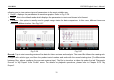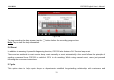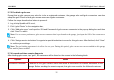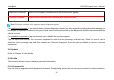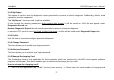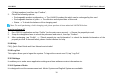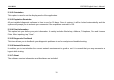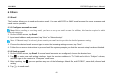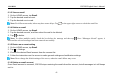User's Manual
Table Of Contents
- _
- 1 Introduction
- 1.1 Product Profile
- 1.2 Features
- 1.3 Technical Specifications
- 2 Knowledge of CRP229
- 2.1 CRP229 Display Tablet
- 2.2 CRP229 Accessory Checklist
- 3 Preparations
- 3.1 Charging CRP229
- 3.2 On Using Your Battery
- 3.3 Power On/Off CRP229
- 3.3.1 Power on
- 3.3.2 Power off
- 3.4 Tips On Finger Operations
- 3.5 Lock & unlock the screen
- 3.5.1 Lock the screen
- 3.5.2 Unlock the screen
- 3.6 Screen Layout
- 3.7 Status Bar
- 3.8 Notification bar
- 3.9 Customize your desktop
- 3.9.1 Move items on the desktop
- 3.9.2 Delete items from the desktop
- 3.9.3 Change your wallpaper
- 3.9.4 Adjust brightness
- 3.9.5 Set standby time
- 3.9.6 Set screen lock
- 3.9.7 Adjust the volume
- 3.10 Input Method
- 3.10.1 Activate / hide on-screen keyboard
- 3.10.2 Edit text
- 3.10.3 Android input method
- 4 Wi-Fi Setting
- 4.1.1 Connect to a Wi-Fi network
- 4.1.2 Disconnect from a Wi-Fi network
- 5 How to diagnose
- 5.1 Connections
- 5.1.1 Preparation
- 5.1.2 DLC Location
- 5.1.3 Vehicle Connection
- 5.2 Diagnosis Flowchart
- 5.3 Product Registration
- 5.3.1 Product registration
- 5.3.2 Diagnostic software layout
- 5.3.3 Function menu
- 5.4 Update Diagnostic Software
- 5.5 Start Diagnosing
- 5.5.1 Read DTC
- 5.5.2 Clear Fault Memory
- 5.5.3 Read Data Stream
- 5.6 Reset
- 5.7 golo
- 5.7.1 Register a golo official account
- 5.7.2 Assign a diagnostic device to a official account
- 5.7.3 Pre-bind a golo user
- 5.7.4 Launch real-time remote diagnosis
- 5.8 Update
- 5.9 Profile
- 5.9.1 Firmware Fix
- 5.9.2 My Report
- 5.9.3 Profile
- 5.9.4 Change Password
- 5.9.4 Retrieve Password
- 5.9.5 Manage Recharging Card
- 5.9.8 Help
- 5.9.9 Log Out
- 5.10 Settings
- 5.10.1 System of Units
- 5.10.2 Orientation
- 5.10.3 Expiration Reminder
- 5.10.4 Print Information
- 5.10.5 Diagnostic Feedback
- 5.10.6 Network Detection
- 5.10.7 About
- 6 Others
- 6.1 Email
- 6.1.1 Configure an email account
- 6.1.2 Send an email
- 6.1.3 View an email
- 6.1.4 Delete an email
- 6.1.5 Revise an account setting
- 6.1.6 Delete an email account
- 6.2 Browser
- 6.2.1 Open browser
- 6.2.2 Download files
- 6.2.3 Manage bookmarks
- 6.2.4 Set homepage
- 6.2.5 Clear history
- 6.3 Calendar
- 6.4 Alarms
- 6.4.1 Add an alarm
- 6.4.2 Delete an alarm
- 6.4.3 Turn on/off alarm
- 6.5 File Manager
- 6.6 Applications
- 6.6.1 Install applications
- 6.6.2 View installed applications
- 6.6.3 Uninstall applications
- 6.7 Set Date & Time
- 6.8 Clear Cache
- 7 FAQ
LAUNCH CRP229 English User’s Manual
6 Others
6.1 Email
The function allows you to send and receive email. You can add POP3 or IMAP email account for some common web
email service provider.
6.1.1 Configure an email account
Note:
Before sending or receiving email, you have to set up an email account. In addition, this function required a stable
network connection.
1. On the HOME screen, tap
Email
.
2. Input email address and password, tap “Next” or “Manual setup”.
Note: If “Manual setup” is selected, please consult your email service provider for detailed parameter setting.
3. Choose the desired email account type to enter the incoming settings screen, tap “Next”.
4. Follow the on-screen instructions to proceed until the system prompts you that the account setup has been finished.
6.1.2 Send an email
1. On the HOME screen, tap
Email
. If several email accounts are configured, choose the desired one.
2. Tap
to enter new mail writing interface. Input the receiver address in “To” field and a title in “Subject” column,
and then type in the content in “Compose” email area.
3. After inputting, tap
, you can perform any one of the followings: Attach file, add CC/BCC, save draft, discard and
setting.
4. Tap
to send email.
40