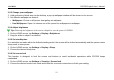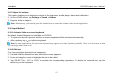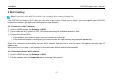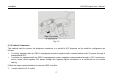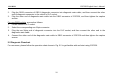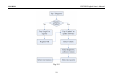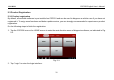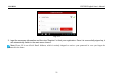User's Manual
Table Of Contents
- _
- 1 Introduction
- 1.1 Product Profile
- 1.2 Features
- 1.3 Technical Specifications
- 2 Knowledge of CRP229
- 2.1 CRP229 Display Tablet
- 2.2 CRP229 Accessory Checklist
- 3 Preparations
- 3.1 Charging CRP229
- 3.2 On Using Your Battery
- 3.3 Power On/Off CRP229
- 3.3.1 Power on
- 3.3.2 Power off
- 3.4 Tips On Finger Operations
- 3.5 Lock & unlock the screen
- 3.5.1 Lock the screen
- 3.5.2 Unlock the screen
- 3.6 Screen Layout
- 3.7 Status Bar
- 3.8 Notification bar
- 3.9 Customize your desktop
- 3.9.1 Move items on the desktop
- 3.9.2 Delete items from the desktop
- 3.9.3 Change your wallpaper
- 3.9.4 Adjust brightness
- 3.9.5 Set standby time
- 3.9.6 Set screen lock
- 3.9.7 Adjust the volume
- 3.10 Input Method
- 3.10.1 Activate / hide on-screen keyboard
- 3.10.2 Edit text
- 3.10.3 Android input method
- 4 Wi-Fi Setting
- 4.1.1 Connect to a Wi-Fi network
- 4.1.2 Disconnect from a Wi-Fi network
- 5 How to diagnose
- 5.1 Connections
- 5.1.1 Preparation
- 5.1.2 DLC Location
- 5.1.3 Vehicle Connection
- 5.2 Diagnosis Flowchart
- 5.3 Product Registration
- 5.3.1 Product registration
- 5.3.2 Diagnostic software layout
- 5.3.3 Function menu
- 5.4 Update Diagnostic Software
- 5.5 Start Diagnosing
- 5.5.1 Read DTC
- 5.5.2 Clear Fault Memory
- 5.5.3 Read Data Stream
- 5.6 Reset
- 5.7 golo
- 5.7.1 Register a golo official account
- 5.7.2 Assign a diagnostic device to a official account
- 5.7.3 Pre-bind a golo user
- 5.7.4 Launch real-time remote diagnosis
- 5.8 Update
- 5.9 Profile
- 5.9.1 Firmware Fix
- 5.9.2 My Report
- 5.9.3 Profile
- 5.9.4 Change Password
- 5.9.4 Retrieve Password
- 5.9.5 Manage Recharging Card
- 5.9.8 Help
- 5.9.9 Log Out
- 5.10 Settings
- 5.10.1 System of Units
- 5.10.2 Orientation
- 5.10.3 Expiration Reminder
- 5.10.4 Print Information
- 5.10.5 Diagnostic Feedback
- 5.10.6 Network Detection
- 5.10.7 About
- 6 Others
- 6.1 Email
- 6.1.1 Configure an email account
- 6.1.2 Send an email
- 6.1.3 View an email
- 6.1.4 Delete an email
- 6.1.5 Revise an account setting
- 6.1.6 Delete an email account
- 6.2 Browser
- 6.2.1 Open browser
- 6.2.2 Download files
- 6.2.3 Manage bookmarks
- 6.2.4 Set homepage
- 6.2.5 Clear history
- 6.3 Calendar
- 6.4 Alarms
- 6.4.1 Add an alarm
- 6.4.2 Delete an alarm
- 6.4.3 Turn on/off alarm
- 6.5 File Manager
- 6.6 Applications
- 6.6.1 Install applications
- 6.6.2 View installed applications
- 6.6.3 Uninstall applications
- 6.7 Set Date & Time
- 6.8 Clear Cache
- 7 FAQ
LAUNCH CRP229 English User’s Manual
3.9.7 Adjust the volume
This option enables you to adjust the volume of the ring tones, media player, alarm and notification.
1. On the HOME screen, tap
Settings > Sound > Volume
.
2. Drag the slider to adjust it.
Note:
Alternatively, you can also press the volume keys to control the volume of the current application.
3.10 Input Method
3.10.1 Activate / hide on-screen keyboard
By default, Android keyboard is available on CRP229.
y
To input text, tap the input box and the on-screen keyboard will be activated automatically.
y
After inputting, tap
to hide the keyboard.
Note:
In some applications, the on-screen keyboard may appear over some interfaces partially. Close it to view more so that
you can judge what’s next to do.
3.10.2 Edit text
Cut, copy and paste operations are supported.
1. Tap and hold the desired text area until a blue cursor appears.
2. Press and drag the cursor to highlight the text to be edited.
3. Tap SELECT ALL, CUT or COPY to perform the corresponding operations. To delete the selected text, tap the
delete key on the keyboard.
13