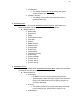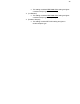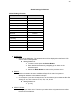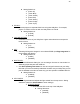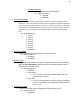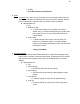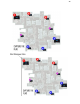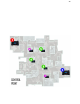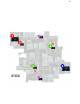Step By Step Instructions
34
■ SettingSelections:
● {TeamAll}
● {TeamBlue}
● {TeamYellow}
● {TeamRed}
● {TeamGreen}
● {TeamPurple}
● {TeamCyan}
❖ FIELDID:
➢ PreventsplayersonseparatefieldsfromusingthatUtilityBox.Forexample,
playersonFieldAwillnotbeableuseUtilityBoxesonFieldB.
■ SettingSelections:
● {AField}
● {BField}
❖ VOLUMESETTING:
➢ ControlsthevolumeofyourUtilityBox.Highervalueselectionscorrespondto
loudervolume.
■ SettingSelections:
● {15}
● {disabled}
❖ WIFI:
➢ ActivatingWifisignalisintegralforoursoftwareEDGE(see
EdgeIntegrationfor
moresettingsanddetails).
■ SettingSelections:
● {enable}
● {disabled}
❖ BLUETOOTH:
➢ ToutilizetheBluetoothSettingforyoucanloadgunfirmwareonitandmakeita
stationaryplayerthatpairswithheadset.
➢ SeeGen4UpdatingInstructionsonhowtoloadgunfirmwareontoyourUtility
Box.AfteryouhavesuccessfullyloadedthefirmwareontoyourUtilityBoxyouwill
pairtheHeadsettotheBoxthesamewayyouhavepairedittoaBattleRiflePro.
■ SettingSelections:
● {enabled}
● {disabled}
❖ LEDCONFIG:
➢ LEDconfigactivatesandadjuststhelightemittedfromthetopsensor.Setting
Selections(selecttheSelectButtontoentersettings):
● GUNLEDGLOW:
➢ IlluminatestheLEDonthetopoftheUtilityBox.
■ SettingSelections:
● {enabled}
● {disabled}