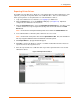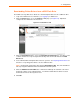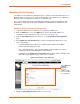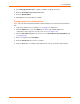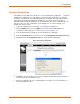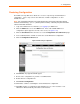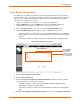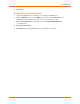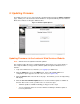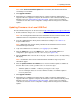User guide
5: Updating Firmware
xPrintServer User Guide 60
Note: If the Check for Firmware Update button is disabled, this indicates that internet
connectivity is not available.
5. Click Upgrade Firmware.
6. Click Yes in the confirmation popup that appears. Wait a few minutes while firmware
upgrades. When the upgrade is complete, the xPrintServer device will automatically restart,
bringing you back to System Status on the Home Page. The list of discovered printers,
created users and other custom configuration settings remain unchanged across firmware
updates.
Updating Firmware via a Local USB Port
The latest firmware image file can be retrieved from http://www.lantronix.com/support/downloads/.
1. Download firmware image to the root folder of the USB thumb drive.
Note: Do not change the firmware file name downloaded from the Lantronix website. Most
USB flash drives are compatible but only FAT file systems are supported.
2. Insert the USB thumb drive directly into the xPrintServer USB port. See Table 2-1 to
decipher LED behavior.
Note: USB thumb drive must be directly inserted into the xPrintServer device and not
connected through a USB hub.
3. Login to the xPrintServer user interface (see Logging In) as User Admin.
4. Click the Admin tab to access the Admin menu. A list of all available Admin user
configuration options appears to the left of the screen (see Figure 4-10).
5. Click the Firmware link on the left side of the page. The firmware you are currently running
will display.
Note: The firmware version is also visible beside the xPrintServer logo on top of all
xPrintServer pages.
6. Click the Update Firmware from USB button to check if a firmware update is available at
this time. After a few seconds, you will receive one of two messages:
“Firmware update is available…” indicates you may proceed to step 5.
“You are running the latest version of the firmware” indicates no firmware update is
necessary at this time.
7. Click Upgrade Firmware.
8. Click Yes in the confirmation popup that appears. Wait a few minutes while firmware
upgrades. When the upgrade is complete, the xPrintServer device will automatically restart,
bringing you back to System Status on the Home Page. The list of discovered printers,
created users and other custom configuration settings remain unchanged across firmware
updates.