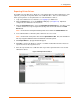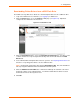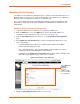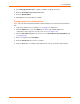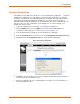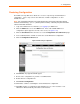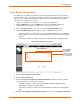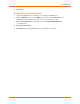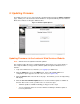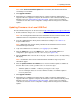User guide
xPrintServer User Guide 59
5: Updating Firmware
The Admin user may use one of two methods to update firmware through the Admin > Firmware
page. Clicking one of the two buttons allows firmware to be uploaded directly from the Lantronix
Web services website or through a USB flash drive.
Figure 5-1 Firmware Update Options
‘
Updating Firmware via the Lantronix Web Services Website
Note: Internet access is required for firmware updates.
This chapter provides directions for updating firmware, which may be necessary from time to
time. Only the Admin user may perform a firmware update through the xPrintServer user
interface.
1. Login to the xPrintServer user interface (see Logging In) as Admin user.
2. Click the Admin tab to access the Admin menu. A list of all available Admin user
configuration options appears to the left of the screen (see Figure 4-10).
3. Click the Firmware link on the left side of the page. The firmware you are currently running
will display.
4. Click the Check for Firmware Update button to check if a firmware update is available at
this time. After a few seconds, you will receive one of two messages:
“Firmware update is available” indicating you may proceed to step 5.
“You are running the latest version of the firmware” indicating no firmware update is
necessary at this time.