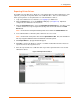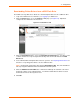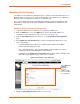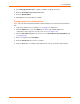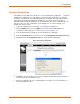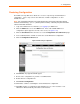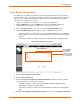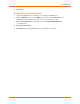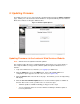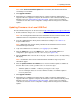User guide
4: Configuration
xPrintServer User Guide 56
Restoring Configuration
The Admin user may utilize these directions to restore to a previously saved xPrintServer
configuration. These steps can also be followed to overwrite configurations on other
xPrintServer units.
Note: The configuration filename can include alphanumeric and special characters with the
exclusion of the following: “\|/*?”<>:” (double quotes included). Filename plus path information
cannot exceed 250 characters.
1. Login to the xPrintServer user interface (see Logging In) as Admin user.
2. Click the Admin tab to access the Admin menu. A list of all available Admin user
configuration options appears to the left of the screen (see Figure 4-10).
3. Click the Save/Restore link to the left to access the Configuration Save and Restore page.
4. Insert a USB flash drive on which to retrieve the stored xPrintServer configuration.
5. Click the Configuration Restore tab.
Figure 4-24 Restoring Configuration
6. Click Browse. A popup window will appear.
7. Browse to the configuration on your PC or a USB flash drive.
8. Double-click the configuration file.
9. Click Restore Configuration.
10. Click Yes to confirm to overwriting the current xPrintServer configuration.
11. Click OK to dismiss a confirmation popup indicating success of the restoration. Your
xPrintServer will automatically reboot after a few moments.