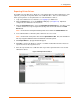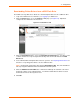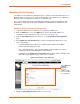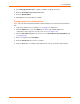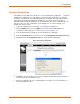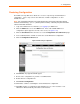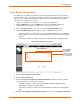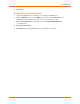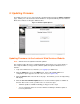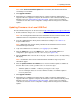User guide
4: Configuration
xPrintServer User Guide 55
Saving Configuration
The Admin user may utilize these directions to save an xPrintServer configuration. Saving an
xPrintServer configuration saves all settings to a file which can be backed up to a computer.
Information saved includes all configurable parameters and printer driver files (which includes
printer driver files downloaded during the xPrintServer auto-discovery process and those
manually downloaded by the Admin user via the xPrintServer GUI). This configuration file can
later be used to restore the configuration on the xPrintServer or to upload settings of one
xPrintServer unit onto others.
1. Login to the xPrintServer user interface (see Logging In) as Admin user.
2. Click the Admin tab to access the Admin menu. A list of all available Admin user
configuration options appears to the left of the screen (see Figure 4-10).
3. Insert a USB flash drive on which to save the xPrintServer configuration.
4. Click the Save/Restore link to the left to access the Configuration Save and Restore page.
5. Click Save under the Configuration Save tab. A popup window will appear.
Figure 4-23 Saving Configuration
6. Click OK to save the file directly to your PC. You will be notified when the driver has been
exported or if there was any kind of error.
7. Move the configuration file onto a USB flash drive if you wish to use the configuration on
another xPrintServer device.