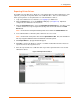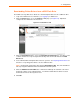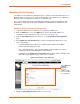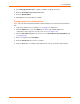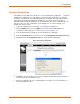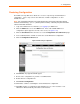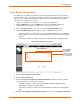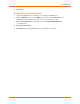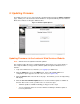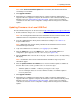User guide
4: Configuration
xPrintServer User Guide 53
Managing Active Directory
The Admin User may utilize the following directions to configure and enable xPrintServer to use
MS Active Directory Services for user remote authentication. The xPrintServer uses MS Active
Directory Services for xPrintServer Printer Access Authentication.
Note: The xPrintServer does not use the MS Active Directory services for xPrintServer GUI
authentication. It will only use the locally configured user database for the xPrintServer GUI
authentication.
Updating Active Directory Configuration
1. Login to the xPrintServer user interface (see Logging In) as Admin user.
2. Click the Admin tab to access the Admin menu. A list of all available Admin user
configuration options appears to the left of the screen (see Figure 4-10).
3. Click the Active Directory link to the left to access the Active Directory Configuration
page.
4. Check Enable use of Active Directory to enable (or disable) Active Directory use and
remote authorization.
- If enabled, additional Active Directory configuration fields will become available.
Continue with remaining steps below.
Note: The Active Directory server must be enabled on the xPrintServer in order to
authenticate remote users established in Active Directory.
- If disabled, only the Enable use of Active Directory checkbox option is available on the
Active Directory Configuration page. Skip steps 5 – 8 below.
Figure 4-22 Active Directory Configuration
5. Modify the Active Directory Server address, as necessary.
When Enable use
of Active
Directory is
checked,
additional fields
become available
for configuration.