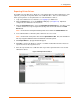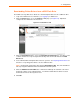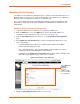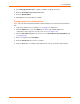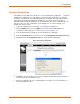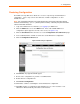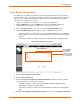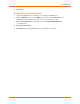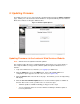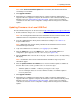User guide
4: Configuration
xPrintServer User Guide 52
Downloading Printer Drivers from a USB Flash Drive
The Admin user may utilize these directions to download printer drivers from a USB flash drive.
1. Login to the xPrintServer user interface (see Logging In) as Admin user.
2. Click the Printers tab to access the Printers > List page (see Figure 4-6). All printers
configured to the xPrintServer are listed here.
Figure 4-21 Loaded Drivers Tab
3. Click the Printer Drivers link to get to the Printer Driver Download page. You will see a list
of drivers that have been previously downloaded by make and model under the Loaded
Drivers tab.
4. Insert USB flash drive with printer driver files into your PC. See Exporting Printer Drivers for
directions on exporting printer drivers onto the USB flash drive.
Note: The file name of the printer driver must be printerdrivers.bin. Also, the xPrintServer
will only recognize USB flash drives formatted with a FAT file system.
5. Click the Add Drivers from USB button. xPrintServer will begin an automatic search and
download of drivers on the USB flash drive. You will be notified when the driver has been
downloaded or if there was any kind of error.
6. Click OK.