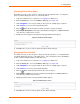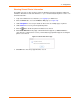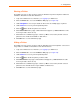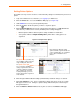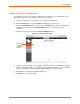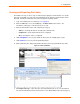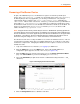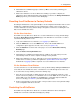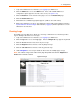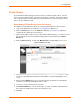User guide
4: Configuration
xPrintServer User Guide 50
Printer Drivers
The Printer Driver Download page provides two ways to download a printer driver: from the
internet or from a USB flash drive. This page also provides a method to export printer drivers
onto a USB flash drive for downloading onto other xPrintServers as well as a way to preload
drivers onto the xPrintServer unit.
Downloading Printer Drivers from the Internet
The Admin user may utilize these directions to download printer drivers from the internet.
1. Login to the xPrintServer user interface (see Logging In) as Admin user.
2. Click the Printers tab to access the Printers > List page (see Figure 4-6). All printers
configured to the xPrintServer are listed here.
3. Click the Printer Drivers link to get to the Printer Driver Download page. You will see a list of
drivers that have been previously downloaded by make and model under the Loaded
Drivers tab.
4. Click the Drivers List tab. A drop-down Manufacturer menu will display on the screen.
Figure 4-19 Drivers List Tab
5. Select the desired printer Manufacturer from the drop-down menu. The number of printer
models associated with that manufacturer and available for download will display on the
screen.
6. Enter the Printer Model name. Once you begin typing the model name, models with the
characters you have typed will appear on the screen.
7. Select the correct model from the list of models.
8. Click Download Driver to save the file directly to your PC. You will be notified when the
driver has been downloaded or if there was any kind of error.
9. Click OK.