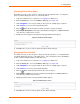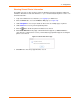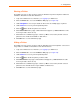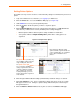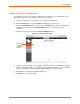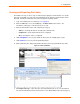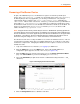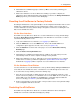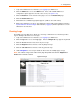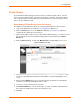User guide
4: Configuration
xPrintServer User Guide 45
Updating Printer IP Addresses
The Admin user may use this feature to update printer IP addresses on the xPrintServer. This
feature allows auto-discovery of printers outside the current subnet.
1. Login to the xPrintServer user interface (see Logging In) as Admin user.
2. Click the Printers tab to access the Printers > List page (see Figure 4-6).
3. Click the Printer Address link on the left side of the Printers page. A list of existing Printer
IP Addresses will appear in the Printer IP Addresses page, if any were previously
established.
4. Click into the large square field in the Printer IP Addresses page.
Figure 4-15 Printer IP Address Page
5. Update the Printer IP Addresses by adding a new printer IP address, modifying an existing IP
address or deleting an address. To add more than one printer IP address, enter one address
per line (separated by a paragraph break using the Enter key on the keyboard).
6. Click Save to save added or modified IP address(es).
7. Click OK in the confirmation popup.
Click inside
to edit/type
printer IP
addresses.