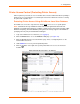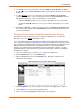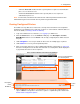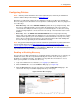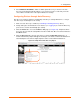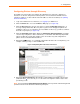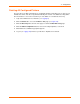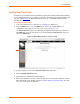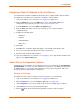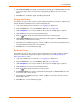User guide
4: Configuration
xPrintServer User Guide 39
Assigning a Static IP Address to the xPrintServer
Your xPrintServer IP address is DHCP by default, but can be configured with a static IP address.
The Admin user may utilize these instructions to establish a static IP address.
1. Login to the xPrintServer user interface (see Logging In) as Admin user.
2. Click the Admin tab to access the Admin menu. A list of all available Admin user
configuration options appears to the left of the screen (see Figure 4-10).
3. Select IP Address to access the Admin > IP Address page.
4. Click the Static radio button near the top of the page to access static IP address
configuration fields.
5. Complete the following fields:
IP Address
Netmask
Default Gateway
DNS Server
6. Click Save.
7. Click OK in the confirmation popup that appears. The unit will automatically restart.
8. Close out of your xPrintServer browser and open a new browser.
9. Enter the newly assigned static IP address.
10. Login to the xPrintServer user interface (see Logging In). The assigned static IP address will
appear on the System Status page.
Admin Printer Configuration Options
Configuration options available on a specific printer can be accessed through the Pop-Up Printer
Command Menu (see Figure 4-6) of the xPrintServer user interface. The Admin user may utilize
the Search feature as necessary to find a particular, previously discovered printer, and access
the Pop-Up Printer Command Menu for that printer.
Printing a Test Page
The Admin user may use these directions to print a test page for a selected printer.
1. Login to the xPrintServer user interface (see Logging In) as Admin user.
2. Click the Printer tab to access the Printers > List page (see Figure 4-6).
3. Utilize Navigation as necessary in situations where there are multiple pages of printers.
4. Utilize Search as necessary to find a particular printer.
5. Click the button beside the printer through which you want to print a test page.