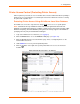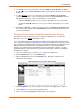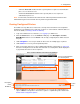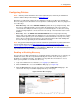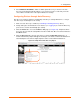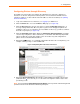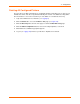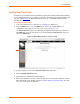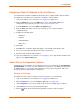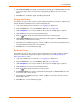User guide
4: Configuration
xPrintServer User Guide 35
4. Check Enabled or Disabled to enable or disable printer discovery, as desired. The auto
discovery mode will automatically adjust to your selection in a few seconds and your mode
choice will be remembered for subsequent xPrintServer startups.
Configuring Printers through Auto Discovery
Auto discovery of printers happens automatically each time you startup xPrintServer, so long as
auto discovery is enabled prior to the startup.
1. Make sure auto discovery is enabled (see Enabling or Disabling Discovery above).
2. Startup and login to the xPrintServer user interface (see Logging In) as usual. The Discovery
protocol runs one time automatically upon startup.
3. Click the Printer tab to access the Printers > List page (see Figure 4-6). All printers which
were auto discovered at this startup will be listed here with “Auto Discovered” listed under the
Location column.
4. Click the Discovery link to the left of the page to reach the Printer Discovery page. A
Printer Auto Discovery Report will appear showing the current date and time the xPrintServer
automatically discovered and configured printers and associated downloaded drivers.
Figure 4-8 Sample Printer Auto Discovery Report