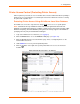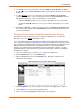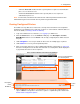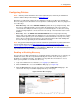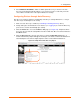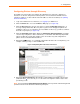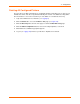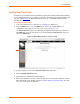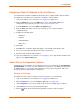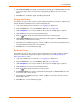User guide
4: Configuration
xPrintServer User Guide 34
Configuring Printers
Note: Discovery of the xPrintServer from a PC requires Bonjour, which may be installed via
iTunes or Safari or Bonjour Print Helper at
www.apple.com.
All printers are added and configured to the xPrintServer via discovery where the xPrintServer
discovers and provisions all network-connected printers as AirPrint printers. Discovery happens in
one of two ways:
Auto Discovery: This is the automatic method of printer discovery and provisioning. Auto
discovery is enabled by default so that each time the xPrintServer starts up or a printer is
connected to the USB port, the Discovery protocol automatically runs one time, discovering
and provisioning all printers connected since the last start up. This automatic feature can be
disabled.
Discovery: This is the Admin user-activated method of discovering and provisioning
printers that can be initiated after the xPrintServer is up and running. This method is useful in
situations where printer(s) have been added since the last xPrintServer start up. A user may
wish to discover and provision the printer(s) at a particular moment rather than waiting until
the auto discovery opportunity at the next xPrintServer startup.
Note: Only printers listed among the Lantronix xPrintServer published list of printers will be auto-
provisioned after Discovery (see http://www.lantronix.com/it-management/mobile-print-
servers/supported-printer-list.html). Configuration options to manually add a printer and modify
advanced printer settings are available under Printers > Advanced. Use these advanced options
only if instructed to do so by Lantronix Technical Support.
Enabling or Disabling Discovery
The auto discovery utility of xPrintServer is enabled by default so that whenever you start up your
xPrintServer device, auto discovery will automatically run one time. Auto discovery can be
disabled or re-enabled at any time. The Admin user may utilize these instructions to access
where you may disable or re-enable auto discovery.
1. Login to the xPrintServer user interface (see Logging In) as Admin user.
2. Click the Printer tab to access the Printers > List page (see Figure 4-6).
3. Click the Discovery link to the left of the page to reach the Printer Discovery page. The
current auto discovery mode will be displayed at the top of the page.
Figure 4-7 Printer Discovery Page