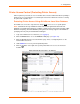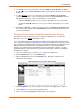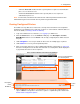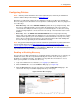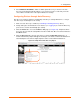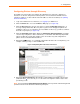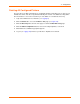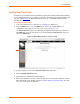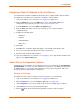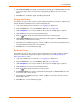User guide
4: Configuration
xPrintServer User Guide 32
6. To allow all users access to this printer, check the Allow access to all users checkbox at
the top of the screen. Individual User ID checkboxes that may have specified user access will
disappear.
7. To allow specific users access to this printer, uncheck the Allow access to all users
checkbox at the top of the screen if not already unchecked. Individual User ID checkboxes
will appear to allow you to select users allowed access to this printer.
Check the User ID checkbox of users you wish to grant printer access for this printer.
Uncheck the User ID checkbox of users you do not wish to grant printer access for this
printer.
8. Click Save (or Cancel if you want to cancel this action). The Printer Access Control page
list of printers will re-appear with the Allowed Users column immediately updated to show
your latest modification.
Protecting Printer Access Using MS Active Directory Services
The Admin user may use the steps below to configure the xPrintServer to use MS Active
Directory services as a remote
authentication server.
Note: The Active Directory server must first be enabled by the Admin user in order for remote
user access to be changed. See Managing Active Directory to enable the Active Directory server.
Also, xPS will only validate the Admin user account against the xPS local user database, even if
MS Active Directory is enabled. Prior to enabling printer access control using MS Active
Directory, you must first remove all xPrintServer local user protection on printers. To verify,
disable MS A/D and check each printer on the Printer Access page or remove all configured
xPrintServer Local Users.
1. Login to the xPrintServer user interface (see Logging In) as Admin user.
2. Click the Printers tab to access the Printers page.
3. Click the Access link to the left of the Printers page. All printers configured to the
xPrintServer are listed here.
Figure 4-5 Printer Access Control – Remote Users
4. Utilize Navigation as necessary in situations where there are multiple pages of printers.
5. Utilize Search as necessary to find a particular printer.
6. Check or uncheck the Protected checkbox beside a specific printer: