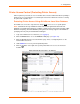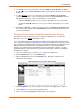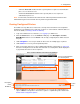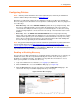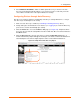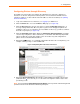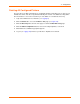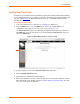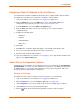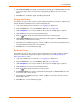User guide
4: Configuration
xPrintServer User Guide 31
Printer Access Control (Protecting Printer Access)
When a printer is protected, the user on the iOS device must be authenticated before printing is
allowed. The user is prompted for a userid and password on the IOS device after the selecting
the printer with a padlock icon.
Protecting Printer Access Using xPrintServer Local User Database
The Admin user can use the steps below to change local user access to a specific printer.
Note: xPrintServer will only validate the Admin user account against the xPS Local User
Database, even if MS Active Directory is enabled. Printer Access Control does not apply to MS
Windows OS printing, since MS Windows printing does not currently support a mechanism for
prompting users for print job authentication challenges.
1. Login to the xPrintServer user interface (see Logging In).
2. Click the Printers tab to access the Printers > List page (see Figure 4-6).
3. Click the Access link to the left of the Printers page. A list of configured printers on the
network will be listed here.
4. Utilize Search as necessary to find a particular printer.
5. Click the button to the right of the specific printer with user access to be viewed or
modified.
Figure 4-4 Printer Access Control – Local Users