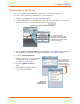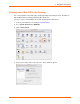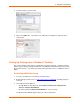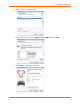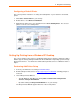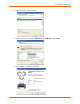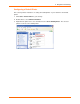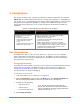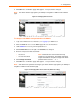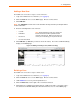User guide
4: Configuration
xPrintServer User Guide 30
Adding a New User
The Admin user can use these steps to create new users.
1. Login to the xPrintServer user interface (see Logging In).
2. Click the Users tab to access the Users page. All users are listed here.
3. Click Add User.
Note: The Full Name of a new user is case sensitive and may include up to 32 alpha and/or
numeric characters.
4. Enter the following fields for the new user:
User ID
Full Name
Password
Re-enter Password
5. Click Add User (or Cancel if you want to cancel this action). The new user will immediately
display on the Users page.
Figure 4-3 Adding or Deleting a User (Admin User Only)
Deleting a User
The Admin user can use these steps to delete users.
1. Login to the xPrintServer user interface (see Logging In).
2. Click the Users tab to access the Users page. All users are listed here.
3. Utilize Search as necessary to find a particular user.
4. Click the Delete button to the right of the User ID to be deleted.
5. Click Yes in the confirmation popup that appears (or No if you want to cancel this action). .
The deleted user will immediately be removed from the list of users on the Users page.
Note: When establishing a new user, please note
that the iOS device browser capitalizes the first
character of the User ID. Make sure the User ID is
correct prior to submitting your request to add user.