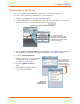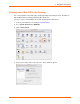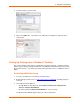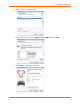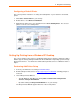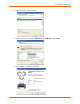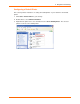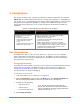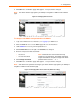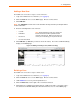User guide
4: Configuration
xPrintServer User Guide 29
5. Click OK in the confirmation popup that appears. Your password is changed.
Note: You will be asked to login again if you attempt to navigate to a different user interface
page.
Figure 4-1 Changing Own Password
To change a non-Admin user password as the Admin:
1. Login to the xPrintServer user interface (see Logging In) as Admin user.
2. Click the Users tab to access the Users page. All users are listed here.
3. Utilize Search as necessary to find a particular user.
4. Click Password button to the right of the User ID to be changed.
5. Enter the new password into both fields:
Password
Re-enter Password
6. Click Change Password.
7. Click OK in the confirmation popup that appears. User password is changed.
Note: If the Admin user password is changed, you will be asked to login again if you attempt to
navigate to a different user interface page.
Figure 4-2 Changing Other User Passwords (Admin User Only)
Note: Passwords are case-sensitive and may
include up to 32 characters. All printable characters
maybe used with the exception of single and double
quotation marks such as: ‘
or “.