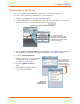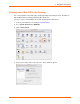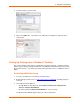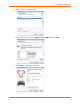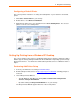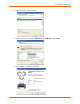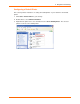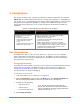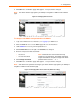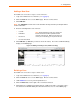User guide
3: Navigation and Printing
xPrintServer User Guide 21
Printing from an iOS Device
This section explains how to print from your iOS device (e.g., iPad, iPod or iPhone).
Use these steps to print from your iPad, iPhone or other iOS device.
1. Connect your xPrintServer according to Installation Steps.
2. Using your iPad, iPhone or other iOS device, open web page, email, photo, etc. you wish to
print and choose the icon to open the native print menu:
Figure 3-7 Sample View of Native Print Menu
3. Choose Printer in the Printer Options menu that appears. All available networked printers
will display on your iOS device, including protected printers (see Figure 3-8 below).
4. Select the appropriate printer.
5. Login, as necessary. User authentication
is required when a protected printer
is selected (see Figure 3-8).
6. Select the number of copies to
print.
7. Click Print. Your print job will be
sent to the selected printer
Note: A list of available
commands will appear on the
native print menu and will differ
in appearance according to the
type of Apple device.
Figure 3-8
Sample View of
Printer Options
Note: Printer Options
appear differently on
different iOS devices.
Some printers are
protected, as indicated
by a padlock icon.