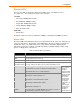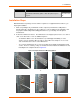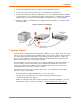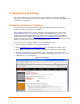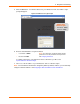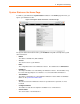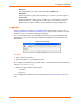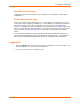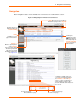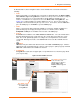User guide
3: Navigation and Printing
xPrintServer User Guide 20
As illustrated above, basic navigation features for the xPrintServer user interface include the
following:
Tabs
All the functionality of your xPrintServer user interface is divided between the Home, Admin,
Jobs, Printers, Logs and Log-Off tabs located across the top of the user interface. Only the
Admin user has full access to the functionality of all tabs within the xPrintServer user
interface. Non-Admin users only have access to the Home, Jobs and Log-Off tabs. See
Figure 3-6 to compare Admin user and Non-Admin user access. Access these pages by
clicking the same-named tab along the top of the screen. For instance, click the Jobs tab to
get to the Jobs page or click Home to get to the Home page.
Links
Click to select from the links/commands available for each page. All links available for a
particular web page are displayed along the left side. For instance, links to Active,
Completed and All jobs are available on the left side of the Jobs page.
Search
A Search field is available for the Jobs, Printers and Users tabs. The search field features
dynamic filtering that provides results based on the search string entered into the search
field. The results dynamically update according to the search parameters entered in the
search field. Deleting all contents of the Search field removes the filter and will show all
results.
Button
This button may be found beside all items listed on the Jobs and Printers pages. Click the
button beside a particular print job or printer on these pages to pull up a popup command
menu with commands that are available for that item.
Log-Off Tab
A Log-Off tab located at the far upper right of every xPrintServer user interface page allows
you to logout easily.
Figure 3-6 Tabs Available for Users
Non-Admin users
have access to only
the Home, Jobs
and Log-Off tabs.
The Admin User has access
to all seven tabs of the
xPrintServer user interface
(Home, Admin, Jobs,
Printers, Users, Logs and
Log-Off).