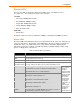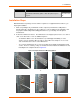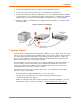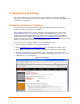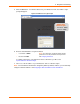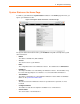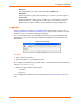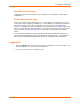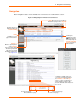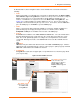User guide
3: Navigation and Printing
xPrintServer User Guide 17
Time-zone
The configured time zone (can be changed through the Admin page).
Status Time
The time at which the system status information you see on the screen was captured.
Locator LED
Clicking the light bulb will cause the “X” LED on top of the xPrintServer unit to blink
rapidly. Clicking the light bulb again turns off this feature. This feature is useful in
situations where you wish to identify a specific xPrintServer amongst multiple units.
Logging In
Once the xPrintServer is installed (see Installation Steps) and the IP address discovered (see
Finding the xPrintServer IP Address and Initial Login), you may follow these directions to login to
xPrintServer via Local or Remote Authentication at any time.
Note: The xPrintServer does not use the MS Active Directory services for xPrintServer GUI
authentication. It will only use the locally configured user database for the xPrintServer GUI
authentication.
Figure 3-4 Login Prompt
To Login:
1. Open an internet web browser.
2. Enter the IP address of your xPrintServer device.
Note: If Bonjour is installed on your computer or Mac, you may also access the user interface by
entering:
xPrintServer.local
3. Enter your login information when prompted.
User Name
Password
You are logged into the xPrintServer user interface when you see System Status on the Home
Page.