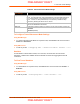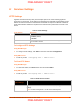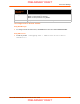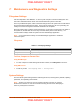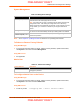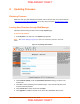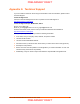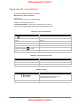User's Manual
Table Of Contents
- xPico Wi-Fi Embedded Device Server User Guide
- 1: Using This Guide
- 2: Introduction
- 3: Configuration Using Web Manager
- 4: Network Settings
- 5: Line and Tunnel Settings
- 6: Services Settings
- 7: Maintenance and Diagnostics Settings
- 8: Advanced Settings
- 9: Updating Firmware
- Appendix A: Technical Support
- Appendix B: Compliance
- Appendix C: Binary to Hexadecimal Conversions
7: Maintenance and Diagnostics Settings
xPico® Wi-Fi® Embedded Device Server User Guide 35
System Management
Table 7-2 Management Settings
Note: Go to Chapter 9: Updating Firmware for directions on uploading new firmware.
To Reboot or Restore Factory Defaults
Using Web Manager
To access the area with options to reboot, restore to factory defaults, upload new firmware,
click System in the menu and select Management.
Using XML via CLI
Not applicable.
Admin User
Table 7-3 Admin User Settings
To Configure Admin User on the Device
Using Web Manager
To access the area with options to reboot, restore to factory defaults, upload new firmware,
click System in the menu and select Admin User.
Using XML via CLI
Include in your file: <configgroup name = "Users" instance=”admin”>
System Settings Description
Reboot (button)
Reboots the device. When rebooted, your browser should be refreshed and
redirected to the main status page after 30 seconds.
Note: The redirect will not work as expected if the IP address of the devices
changes after reboot. After setting the configuration back to the factory
defaults, the device will automatically be rebooted. If web manager is access
through SoftAP, your connection to SofAP may be dropped when device
reboots.
Factory Defaults (button)
Restores the device to the original factory settings. All configuration will be
lost. The xPico Wi-Fi automatically reboots upon setting back to the defaults.
Firmware Upload (button)
Device will reboot to the Over-The-Air (OTA) firmware upgrade application to
continue the operation.
System Settings Description
Password
Enter a new password and click Submit. Users will need to log in again after
changing the password.
PRELIMINARY DRAFT
PRELIMINARY DRAFT