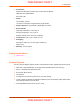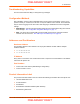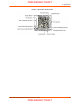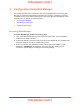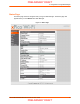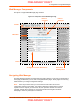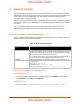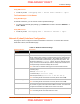User's Manual
Table Of Contents
- xPico Wi-Fi Embedded Device Server User Guide
- 1: Using This Guide
- 2: Introduction
- 3: Configuration Using Web Manager
- 4: Network Settings
- 5: Line and Tunnel Settings
- 6: Services Settings
- 7: Maintenance and Diagnostics Settings
- 8: Advanced Settings
- 9: Updating Firmware
- Appendix A: Technical Support
- Appendix B: Compliance
- Appendix C: Binary to Hexadecimal Conversions
4: Network Settings
xPico® Wi-Fi® Embedded Device Server User Guide 20
Using XML via CLI
Include in your file: <configgroup name = "Access Point" instance = "ap0">
To View Network 1 Link Status
Using Web Manager
In Network Link Status, you can view the current operational settings.
To view current network (ap0) settings, go to Network on the menu and select Network 1 ->
Link -> Status.
Using XML via CLI
Include in your file: <statusgroup name = "Interface" instance = "ap0">
Network 2 (wlan0) Interface Configuration
This page is used to configure the network 2 interface on the device. To see the effect of these
items after a reboot, view the Status page.
Table 4-3 Network Interface Settings
Network Interface
Settings
Description
State Click to enable or disable the WLAN interface.
DHCP Client Select to turn the DHCP client either On or Off. If enabled, any configured IP
address, network mask, gateway or hostname will be ignored. DHCP will auto-
discover and eclipse those configured items. When DHCP fails to discover an
IP address, a new address will automaticaly be generated using AutoIP. This
address will be within the 169.254.x.x space. At boot up, after the physical
link is up, the xPico Wi-Fi will attempt to obtain IP settings from a DHCP server
and will periodically renew these settings with the server.
Note: Click renew on Interface Status page to force DHCP lease renewal.
IP Address Enter the static IP address to use for the interface. You may enter it in one of
the following ways:
Alone (i.e., 192.168.1.1)
In CIDR format (i.e., 192.168.1.1/24)
With an explicit mask (i.e., 192.168.1.1 255.255.255.0)
Note: This setting will be used if Static IP is active (DHCP Client is Off).
Default Gateway Enter the IP address of the router for this network.
Note: This setting will be used if Static IP is active (DHCP Client is Off).
Hostname Enter the hostname for the interface. It must begin with a letter, continue with a
letter, number or hyphen, and must end with a letter or number. The device will
not register the hostname with a DNS server until the next reboot.
Primary DNS Enter the IP address of the primary Domain Name Server.
Note: This setting will be used when Static IP is active.
PRELIMINARY DRAFT
PRELIMINARY DRAFT