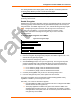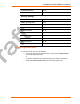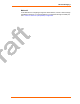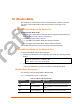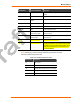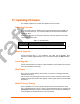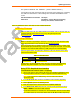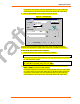User's Guide
Updating Firmware
WiBox™ User Guide 80
For firmware 1.8 and earlier, the TFTP destination files for Product Name-01,
Product Name-03, and Product Name 485 are X1, X2, and X3, respectively.
6. Click the Upload Now button to transfer the file to the unit.
Figure 11-1. TFTP Window
After the firmware has been loaded and stored, which takes approximately 8
seconds, the unit performs a power reset. Using TFTP: Command Line Interface
To download new firmware from a computer:
1. Enter the following from a TFTP command line interface:
tftp –i <ip address> put <local filename> <destination file name>
The following examples demonstrate the TFTP command sequence to download
the .rom file and the .cob file:
tftp –i 192.168.1.111 put XPT_6100.rom X4
tftp –i 192.168.1.111 put XPT_webm_1300.cob WEB4
2. In the Remote file name field, enter the current internal operational code or
WEB1 to WEB6 for the internal Web interface.
For firmware releases 6.1 and later, the TFTP destination files for Product Name-
01, Product Name-03, and Product Name 485 are X4, X5, and X6, respectively.
For firmware 1.8 and earlier, the TFTP destination files for Product Name-01,
Product Name-03, and Product Name 485 are X1, X2, and X3, respectively.