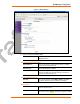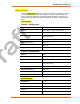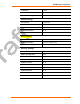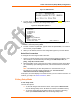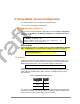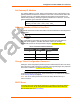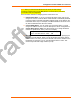User's Guide
Web-Manager Configuration
WiBox™ User Guide 42
Key Type Select the key type (Hex or Passphrase).
Key
Enter the Encryption Key in hexadecimal value if Hex is
selected as the key type. Enter the key as a string if
Passphrase is selected as the key type. Passphrase input is
not the same as ASCII input .
A passphrase of more than 20 characters is recommended.
Spaces and punctuation characters are permitted.
WPA Options
Authentication Select Pre-Shared Keys from the drop down menu.
Encryption
Select the encryption type from the pull-down menu. TKIP is
the default encryption for WPA.
Key Type Select the key type (Hex or Passphrase).
Key
Enter the Encryption Key in hexadecimal value if Hex is
selected as the key type. Enter the key as a string if
Passphrase is selected as the key type. Passphrase input is
not the same as ASCII input.
A passphrase of more than 20 characters is recommended.
Spaces and punctuation characters are permitted.
Advanced Settings
Data Rate WiBox permits the control of the transmission data rate. Click
the Auto check box to allow the WiBox to automatically set
the data rate (or leave unchecked to manually set the
transmission rate). The default rate is 11 Mbps.
If the Auto check box is selected, choose the maximum data
rate from the drop down menu.
If the Auto check box is not selected, select the fixed data
rate (in Mbps) from the drop down menu.
IS THE FOLLOWING TRUE FOR WIBOX?
Note: For WiPort version WP2001000G-02 (WiPort-G), the
maximum data rate cannot be selected when the WiPort
automatically sets the data rate. WiPort-G supports the
following additional rates: 18 Mbps, 24 Mbps, 36 Mbps, and
54 Mbps.
Radio Power
Management
Power management reduces the overall power consumption
of the WiBox unit. Selecting Enable increases the response
time.
3. When you are finished, click the OK button.
4. On the main menu, click Apply Settings.
Updating Settings
1. If you have not already done so, click the Apply Settings button from the main
menu to save and apply the configuration changes.