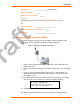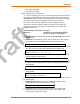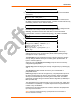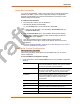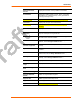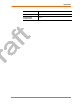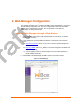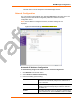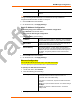User's Guide
Web-Manager Configuration
WiBox™ User Guide 30
this feature.
DHCP Host Name Enter the name of the host on the network providing the IP
address.
Note: Consult the System or Network Administrator before adjusting these
settings. Disabling all three methods is not advised as the only available IP
assignment method will then be ARP or serial port.
4. Click the OK button when finished.
5. On the main menu, click Apply Settings.
Static IP Address Configuration
To manually assign an IP address and its network configuration:
1. Click Network from the main menu.
2. Select Use the following IP configuration.
3. Enter the following (as necessary):
IP Address If DHCP is not used to assign IP addresses, enter it manually.
The IP address must be set to a unique value in the network.
Subnet Mask A subnet mask defines the number of bits taken from the IP
address that are assigned for the host part.
Default Gateway The gateway address, or router, allows communication to
other LAN segments. The gateway address should be the IP
address of the router connected to the same LAN segment as
the WiBox. The gateway address must be within the local
network.
4. Click the OK button when finished.
5. On the main menu, click Apply Settings.
Ethernet Configuration
TOOK FROM COBOS MASTER. DOES THIS BELONG HERE?
You must specify the speed and direction of data transmission.
To specify how data will be transmitted:
1. On the main menu, click Network.
2. Enter the following (as necessary):
Auto Negotiate With this option, the Ehernet port auto-negotiates the speed
and duplex with the hardware endpoint to which it is
connected. This is the default setting.
If this option is not selected, complete the fields that become
available:
Speed: The speed of data transmission. The default setting is
100 Mbps.
Duplex: The direction of data transmission. The default
setting is Full.
3. When you are finished, click the OK button.